Simplifying and smoothing photos for painting
Table of contents
- Selecting a photo
- Simplifying your reference photo
- Saving a simplified image
- Using a simplified image as a reference
- About ArtistAssistApp
Using ArtistAssistApp, you can smooth out your reference photo to reduce detail and focus on the big shapes and proportions of your subject while also learning how to simplify and abstract your paintings. Flowers, especially peonies, have so many details that it's easy to get lost in them. By reducing the detail of the photo, you will immediately understand how to depict a flower with large strokes. This ArtistAssistApp feature will help you paint loosely and abstractly.
Selecting a photo
Select your reference photo on the Photo tab.

Simplifying your reference photo
The ArtistAssistApp Simplified tab allows you to smooth out your reference photo to reduce detail and focus on the big shapes and proportions.
There's no need to squint your eyes to blur your reference.
Flowers, especially peonies, have so many details that it's easy to get lost in them.
By reducing the detail of the photo, you will immediately understand how to depict a flower with large strokes.
Control the blur strength with the corresponding buttons.
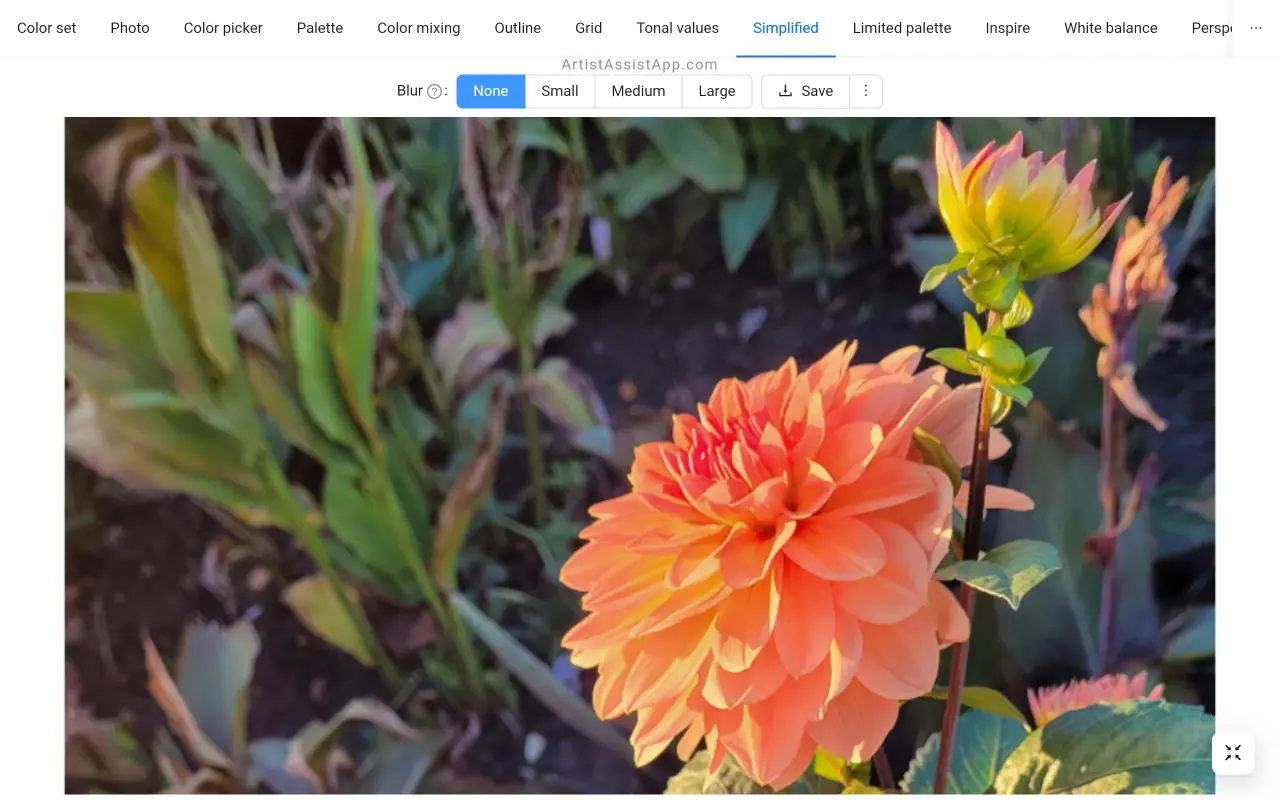
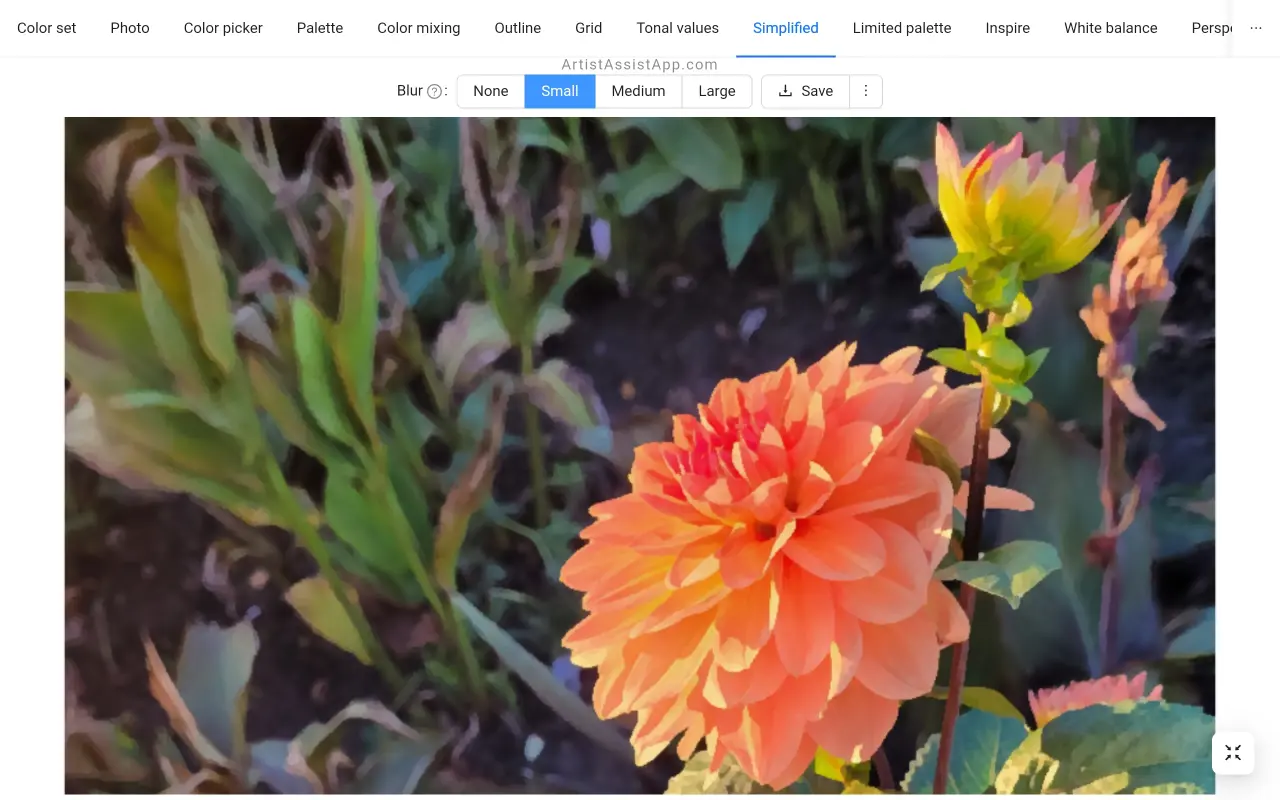
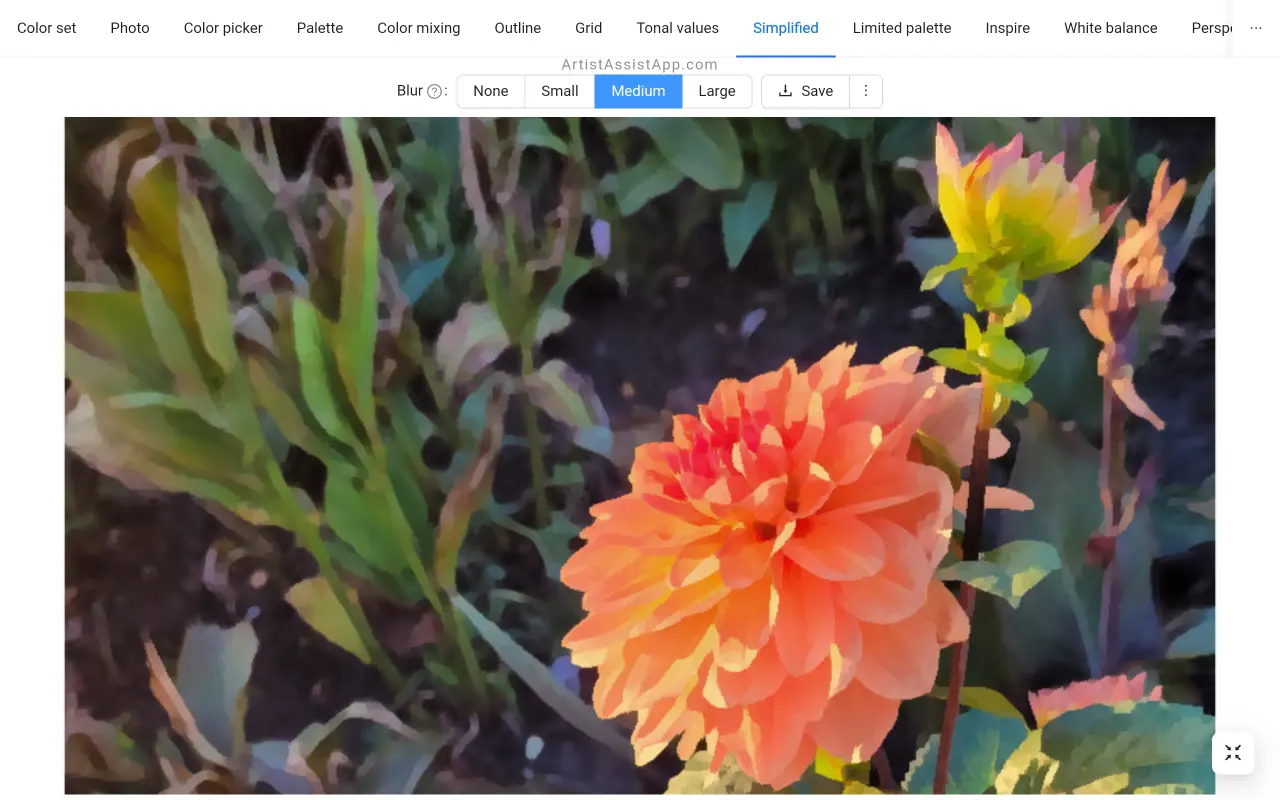
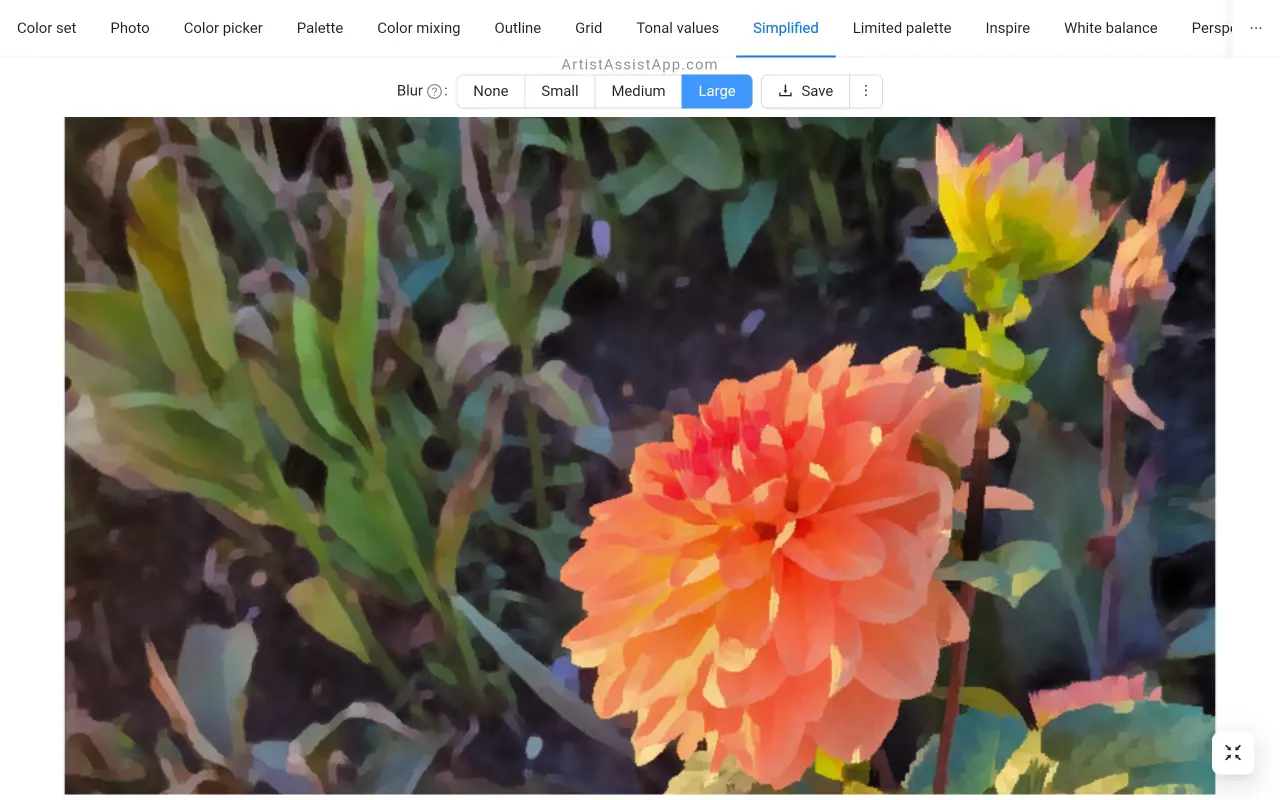
Saving a simplified image
You can save a simplified (smoothed) image to your device by pressing the Save button.
On devices with a small screen, to access the Save button, first press the ⋮ (vertical ellipsis) button.
Using a simplified image as a reference
Use a simplified photo as a reference on other tabs with a single click. Click the ⋮ (vertical ellipsis) button, then click Use as reference. This allows you to instantly use the simplified photo on other tabs, including the Color picker tab.

About ArtistAssistApp
ArtistAssistApp, also known as Artist Assist App, is a web app for artists to accurately mix any color from a photo, analyze tonal values, turn a photo into an outline, draw with the grid method, paint with a limited palette, simplify a photo, remove the background from an image, compare photos pairwise, and more.
Try it now for free at https://app.artistassistapp.com to improve your painting and drawing skills and create stunning artworks.
