Syncing and sharing color sets across devices
Table of contents
- Sharing a color set using the link
- Sharing a color set using the QR code
- Backing up color sets
- About ArtistAssistApp
ArtistAssistApp lets you share a link to your color set between your devices or with your friends. You can also share color sets between your devices by scanning the QR code.
The app saves color sets, recent photos, and palettes on your device and restores them when you reopen the app. For privacy reasons, no data is transmitted or stored on servers. Therefore, your color sets will not sync between your devices automatically. But ArtistAssistApp provides some quick and easy ways to transfer color sets from one device to another.
ArtistAssistApp does not use cookies, but some web browsers, when clearing cookies, actually clear the entire storage. Therefore, it is important to have a backup of your color sets.
Sharing a color set using the link
After creating a set of colors, it is recommended to save a link to it or a QR code to be able to restore it later or sync it with another device. Learn more about creating and managing color sets in this tutorial.
To get a shareable link to your color set, press the Share button on the Color set tab.
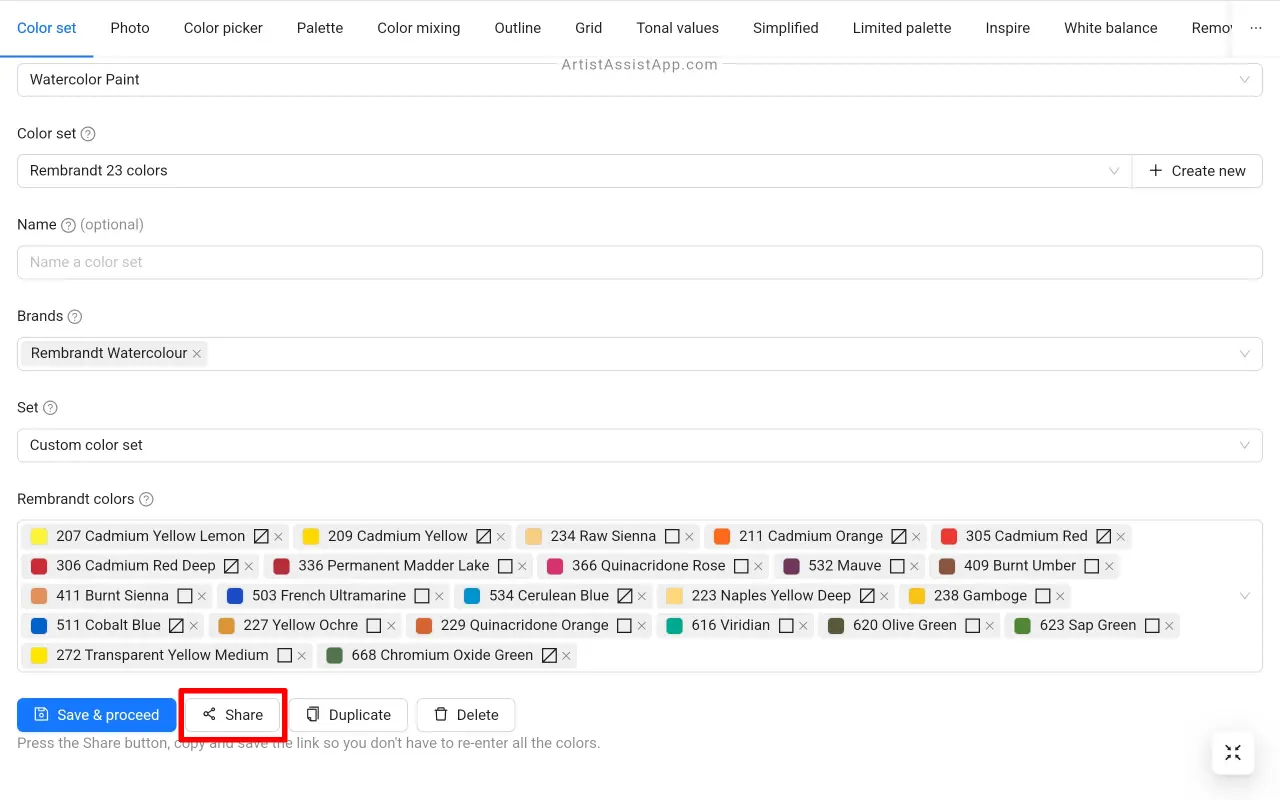
Here's an example of a link to a color set: https://app.artistassistapp.com/?t=1&b=a&c10=ji_kb_kc_ka_jl_jm_jo_k5_jq_jt_jr_js_ju_jw_k9_jv_jx_jz_kg_k1_k2_k0_k3_k4
You can transfer a link to your color set from your smartphone to your computer, email the link to yourself to keep it in your inbox, or save it as a note in the cloud (like Google Keep).
In the Share your color set modal window, press the Copy button to copy the shareable link or the Share button to send the link to another app, such as an email or notes app (Gmail, Google Keep, etc.). Depending on your device, the modal window may have either a Copy or Share button.
Just open this link in your browser, and your color set will automatically be imported into the app. Don't forget to click the Save and Continue button to save the imported color set.
Please note that if your color set contains brands that are not available in the free version, you need to log in to the app on the device where you will import the color set, and only then open the link.
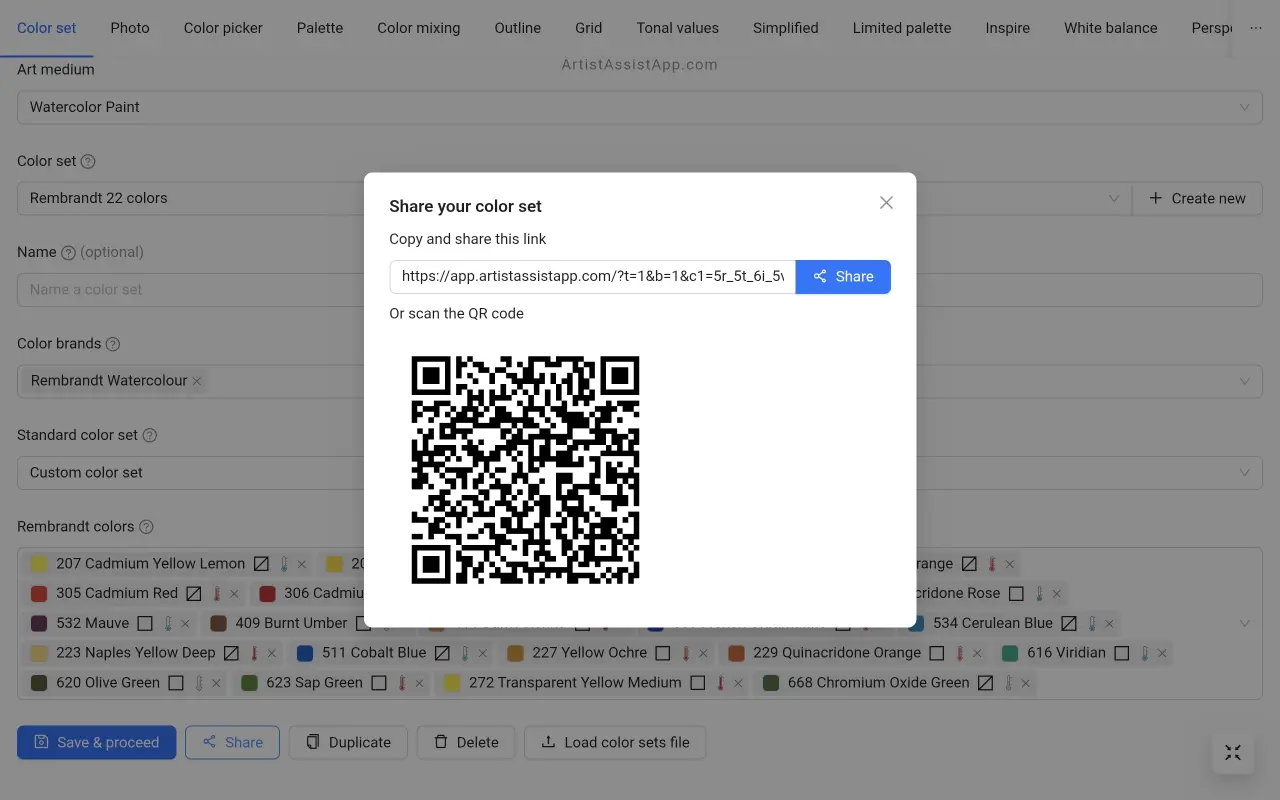
Sharing a color set using the QR code
You can also share color sets between your devices by scanning the QR code.
To import your color set to another device, click the Share button. A QR code will appear that you can scan on other devices to import the color set to those devices.
Open ArtistAssistApp on the other device you want to import the color set to. Click the Scan QR Code button. Provide a one-time camera permission and scan the QR code. This method works on any device with a camera: smartphone, tablet, laptop, and even a desktop computer with a webcam.
Alternatively, scan the QR code using your smartphone or tablet's standard camera app, and open the link in the QR code. Once you open the link, your new device will import your color set.
Review the imported color set on your new device and press the Save & procees button.
Please note that if your color set contains brands that are not available in the free version, you need to log in to the app on the device where you will import the color set, and only then scan the QR code. You can also log into the app by scanning the QR code. For more information about logging into the app, see this tutorial.
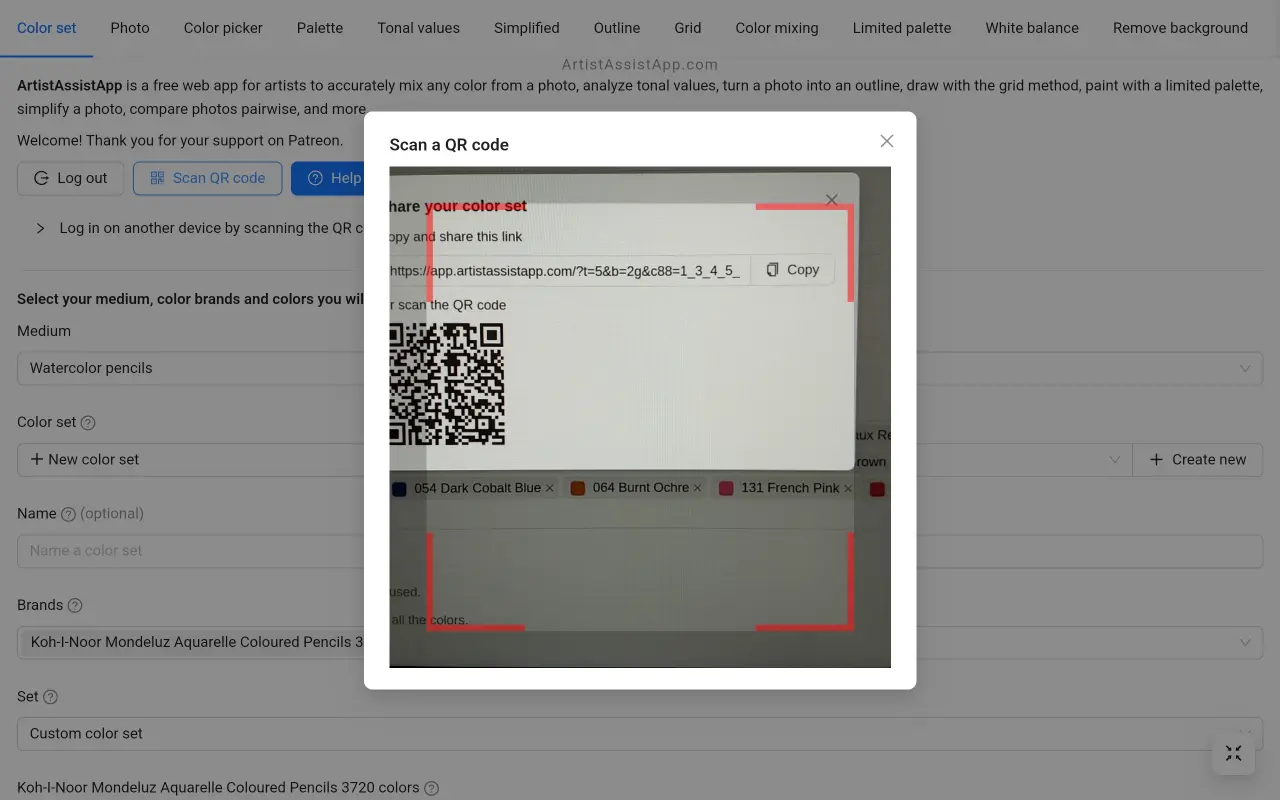
Backing up color sets
ArtistAssistApp automatically exports a backup file with all your color sets whenever you modify them. This file allows you to restore all color sets at any time later.
To learn how to easily restore all color sets from the automatically created backup file, check out this tutorial.
Some users may find it more convenient to save links to their color sets in a notes app like Google Keep than to use a backup file. Sharable links allow you to restore a color set as quickly as a backup file.
If you are using the app on a device with a camera, such as a laptop, tablet, or smartphone, you may find it more convenient to print the color set QR code and scan it with the camera on your device. This could be the fastest and easiest way to restore lost color sets.
About ArtistAssistApp
ArtistAssistApp, also known as Artist Assist App, is a web app for artists to accurately mix any color from a photo, analyze tonal values, turn a photo into an outline, draw with the grid method, paint with a limited palette, simplify a photo, remove the background from an image, compare photos pairwise, and more.
Try it now for free at https://app.artistassistapp.com to improve your painting and drawing skills and create stunning artworks.
