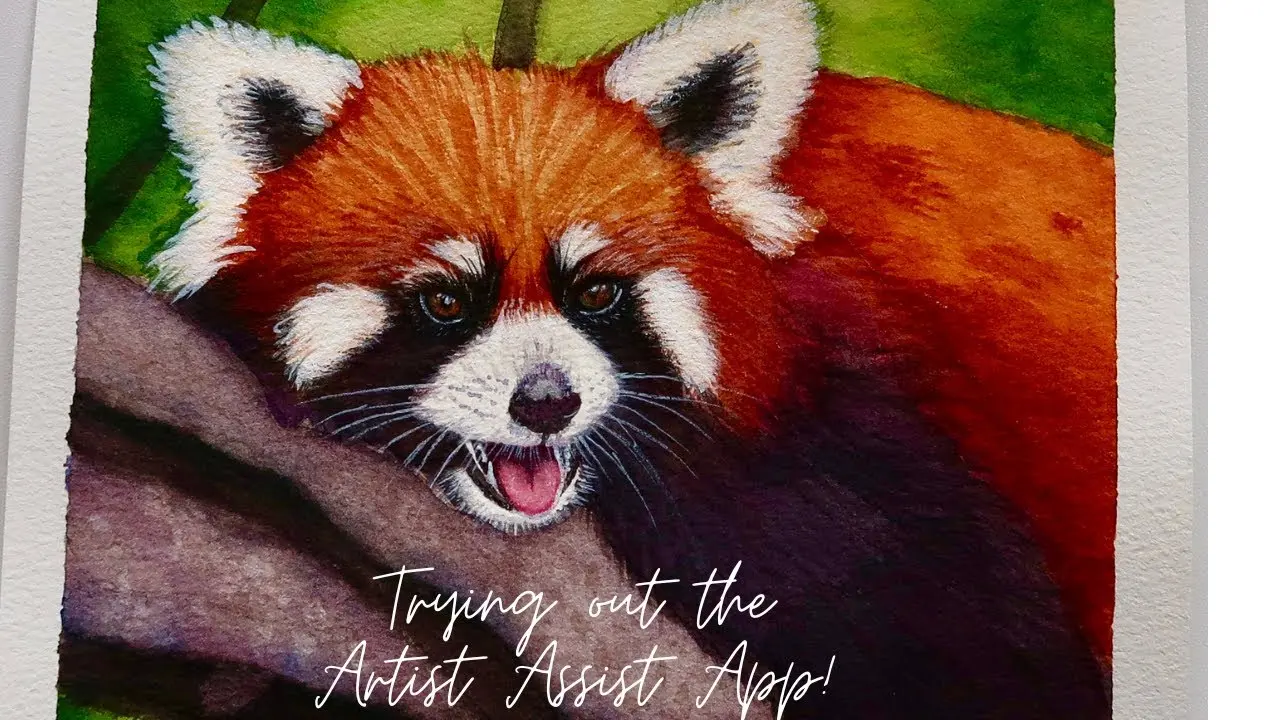Painting a red panda in watercolor with Stephanie Davis
Table of contents
- Opening ArtistAssistApp
- Choosing colors to paint with
- Selecting a reference photo
- Drawing an accurate outline
- Tonal value study
- Accurately mixing the colors from a reference photo
- The finished painting
- About ArtistAssistApp
Stephanie Davis is trying out ArtistAssistApp, an app that simplifies the creative process. The app is free and offers a premium version with many more brands and colors.
Opening ArtistAssistApp
She accesses the website directly from a search engine by searching for "Artist Assist App". Since the app runs in a web browser, it doesn't require any installation. It can be opened on a desktop, laptop, phone, or tablet. Although the app doesn't require installation, it can be installed for offline use. Best of all, the app doesn't use AI; it just uses math, which is what caught her attention. When the app opens, tabs appear at the top of the screen. The user selects the feature they think will help them create their work.
Choosing colors to paint with
Stephanie started with the Color Set tab because that's where the app lets you choose the art medium. You can choose from oil pastels, watercolor pencils, and regular color pencils. You can also select the brand of art supplies, ranging from artist-grade to budget brands. Stephanie chose watercolors because they are her go-to medium. With the premium version, you can choose from every brand, from A. Gallo to Schmincke. Stephanie thinks the app would be especially useful for beginners who don't know which colors they need to paint something. She chose a basic Schmincke watercolor set, so the app will suggest color mixes from those paints. She removed Ivory Black because she didn't want to use it.
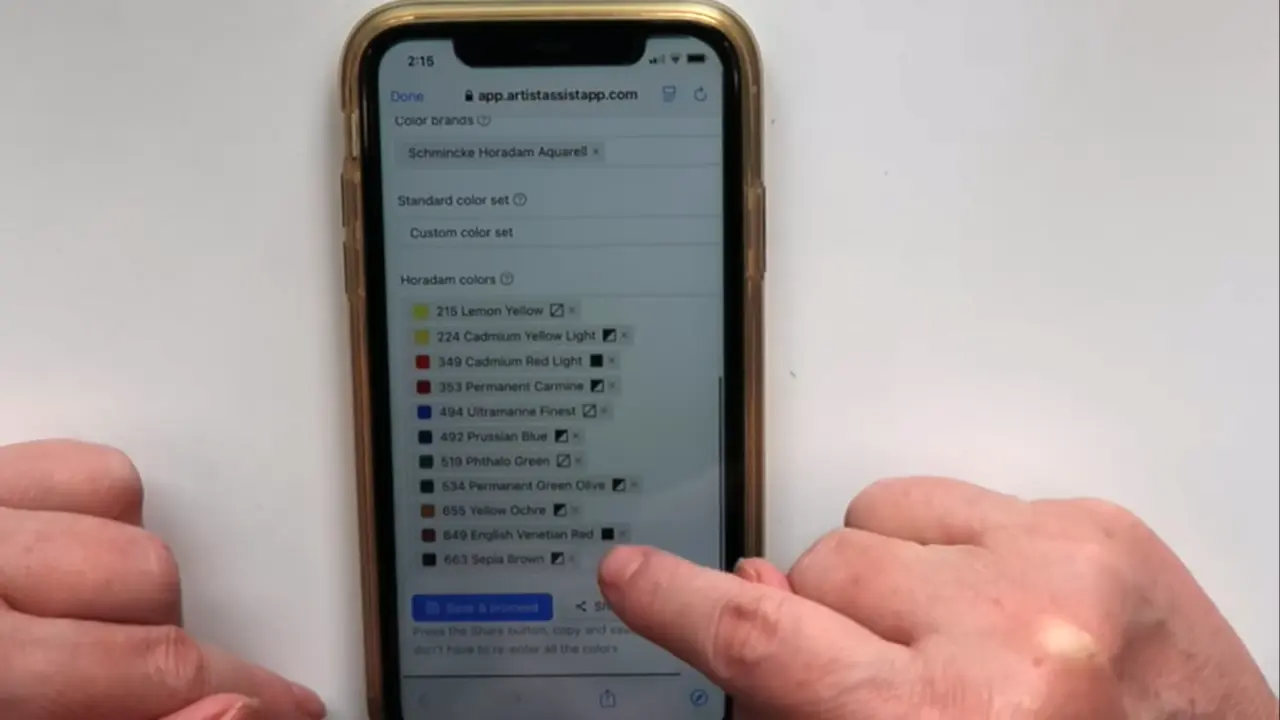
Learn more about creating and managing color sets in this tutorial.
Selecting a reference photo
She uploaded a photo of a red panda that she wanted to paint to the Photo tab. The app offers sample photos for users who want to try it out without uploading their own.
Drawing an accurate outline
She enjoyed how quickly she could convert a photo into a sketch using the Outline tab the most. The photo was converted with one click. After uploading the picture, she selected the Outline tab, clicked on Quality mode, and sent the file to her printer. She then used a lightbox to trace the outline onto her paper. This feature is a game-changer for her because it saves so much time. She wants to paint and play with color, but often, by the time she has finished drawing, it's time to make dinner. She really enjoys that feature.
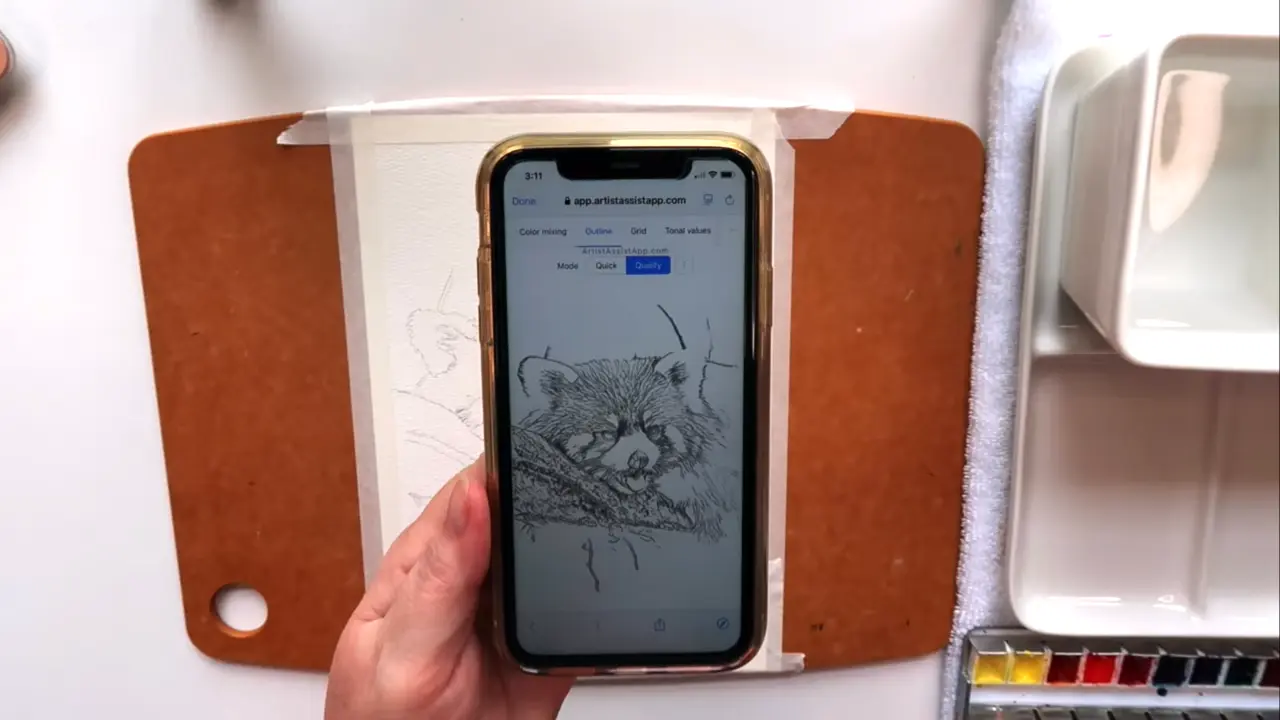
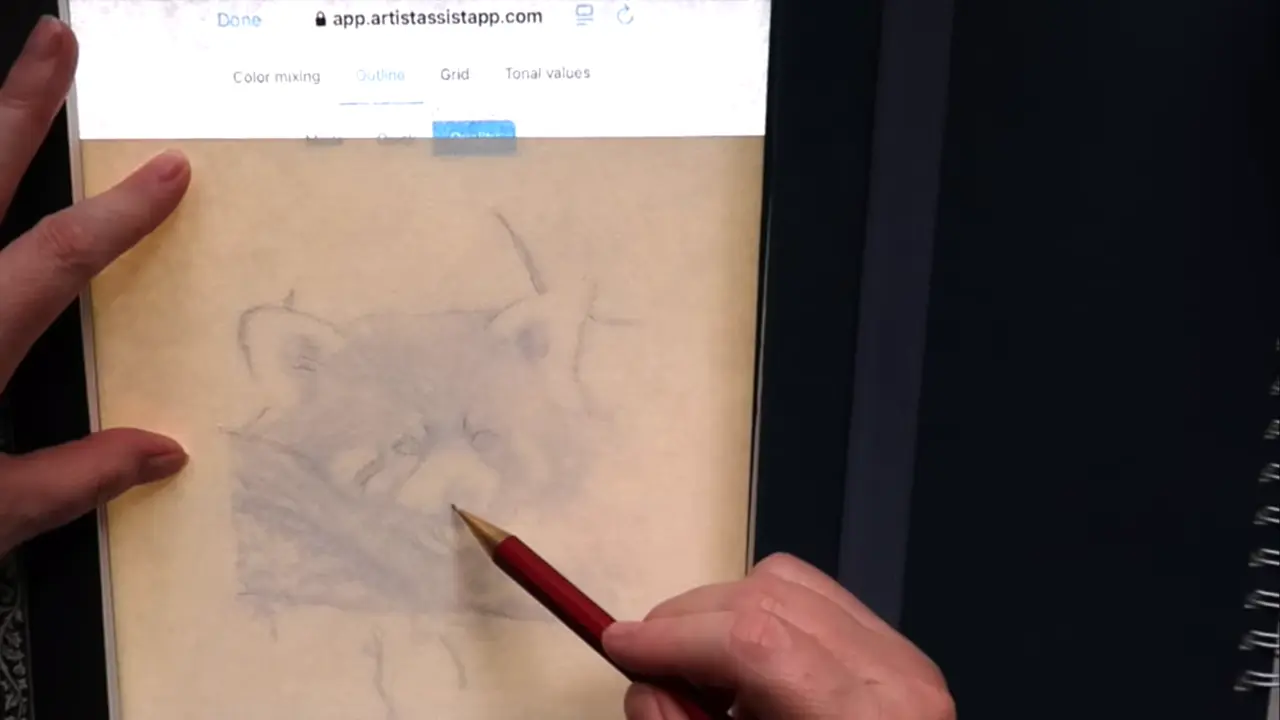
Learn more about converting a photo into an outline for tracing in this tutorial.
There is also a Grid tab, which allows users to easily use the grid method to draw from a reference photo.
Learn more about drawing with the grid method in this tutorial.
Tonal value study
She also loves the Tonal Values feature. It quickly shows users the light tones, midtones, and shadows of a reference photo, so there's no need to squint or guess. Stephanie believes the Tonal Values tab simplifies her work because she tends to get caught up in the details. When she painted a landscape scene before, she did not notice the second mountain behind the first, and ended up painting them as one big mountain. She thinks the tonal values tool will be really helpful.
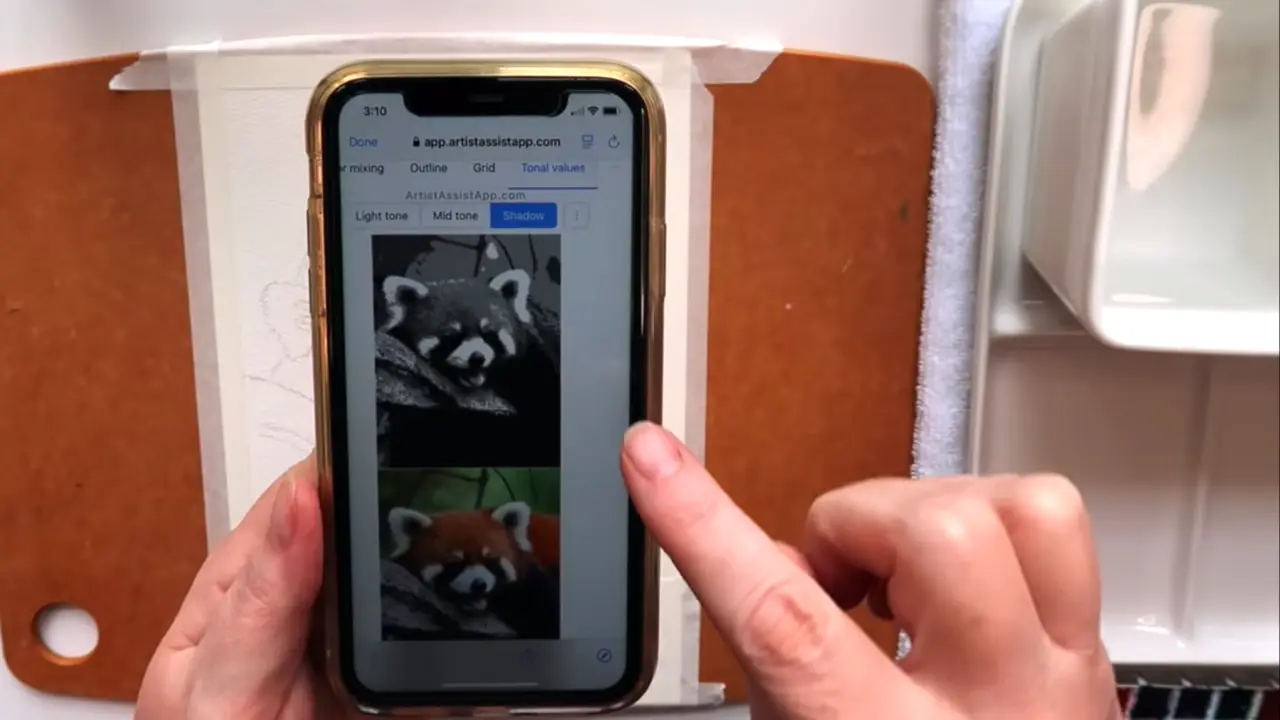
Learn more about tonal values and contrast in this tutorial.
Accurately mixing the colors from a reference photo
The most popular feature is the Color picker. It lets you experiment with color mixing, so you can easily see which colors you need. The app uses the colors you select and lets you choose the part of the photo you want to color match. It tells you what colors to mix to get that color and gives you the ratio of water to paint. Essentially, it gives you the recipe to make that color. Stephanie selected different parts of the red panda, and the app told her how to mix those colors and the ratio of water to paint.
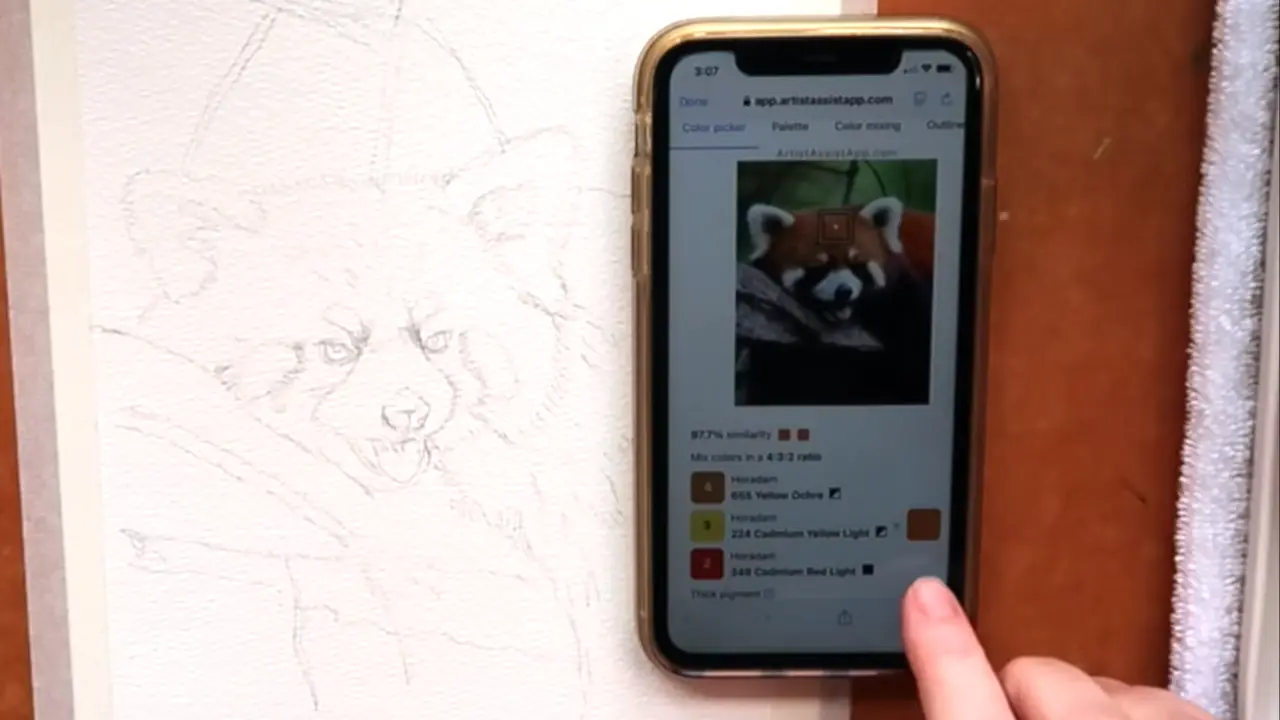
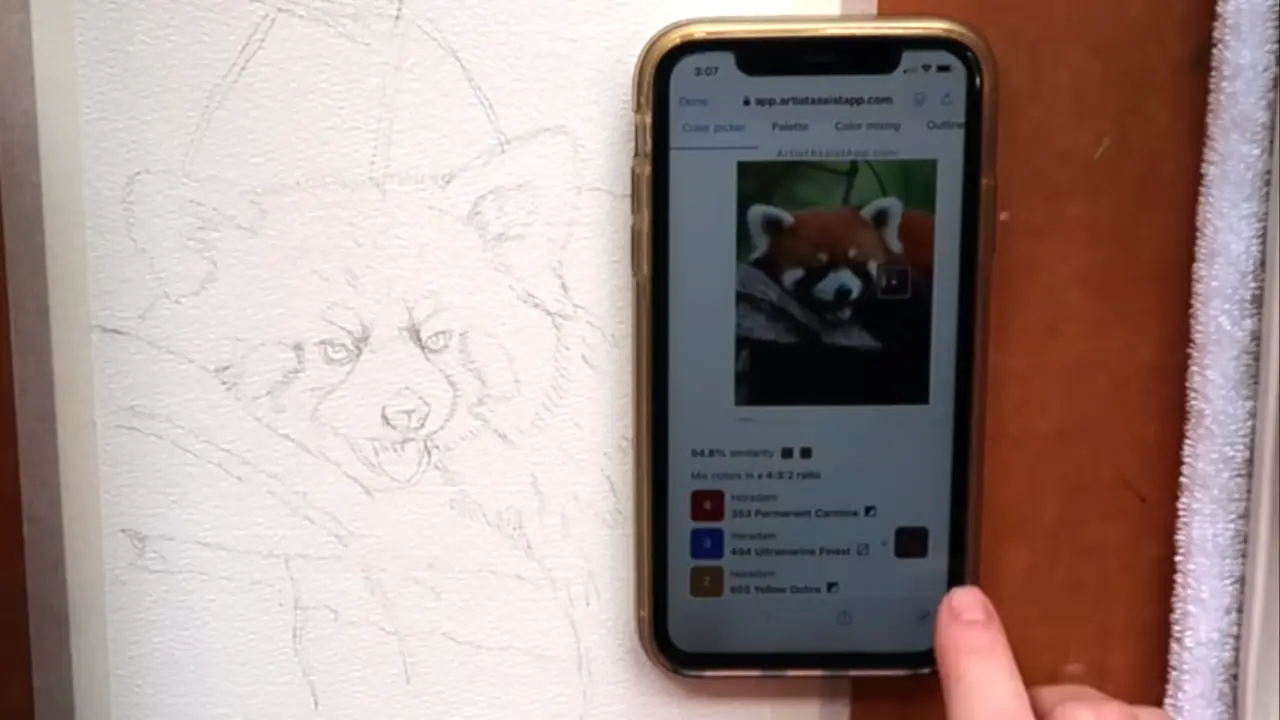
For this session, Stephanie painted a red panda and used the Color Picker feature because she wanted to test its accuracy. She found it to be very accurate. For the branch on which the red panda is resting, the app told her which colors to mix, and they were really accurate.

Learn more about mixing colors from photos in this tutorial.
The finished painting
Here is the red panda she painted.

Stephanie had a lot of fun painting the red panda. The app simplified the process because she wasn't distracted by trying different color mixes. Usually, she picks colors by instinct, mixes them, and sees how they dry on scrap paper. She loves mixing colors, but she admits that she gets distracted because there are so many beautiful colors to create. This app simplified her creative process by preventing her from getting lost in the fun of color mixing.
Stephanie will definitely use the app again. It made the process faster and easier and helped her avoid getting carried away with endless color mixing.
About ArtistAssistApp
ArtistAssistApp, also known as Artist Assist App, is a web app for artists to accurately mix any color from a photo, analyze tonal values, turn a photo into an outline, draw with the grid method, paint with a limited palette, simplify a photo, remove the background from an image, compare photos pairwise, and more.
Try it now for free at https://app.artistassistapp.com to improve your painting and drawing skills and create stunning artworks.