Painting a cute cat portrait in watercolor with Jennifer (Fauna on Paper)
Table of contents
- Selecting a reference photo
- Drawing an accurate outline
- Tonal value study
- Simplifying a reference photo
- Accurately mixing the colors from a reference photo
- Working with a limited palette
- Preparing artwork for sharing or selling
- The finished painting
- About ArtistAssistApp
Jennifer (Fauna on Paper) opens the video by announcing that she will test the ArtistAssistApp live, explaining how it helps with painting, and showing additional features. She describes ArtistAssistApp as a web-based painting and drawing app that runs in a browser (or can be installed) on phones, tablets, and desktops. She lists examples of what it can do: mix precise colors, analyze tonal values, convert photos to outlines, provide grid overlays, remove backgrounds, simplify images, and more — useful capabilities when painting a pet and trying to match fur colors, proportions, and values.
Selecting a reference photo
First, she uploads a flattering reference photo of her cat Mio and notes that she has downloaded the app to her desktop (while reiterating that it also works without installation).
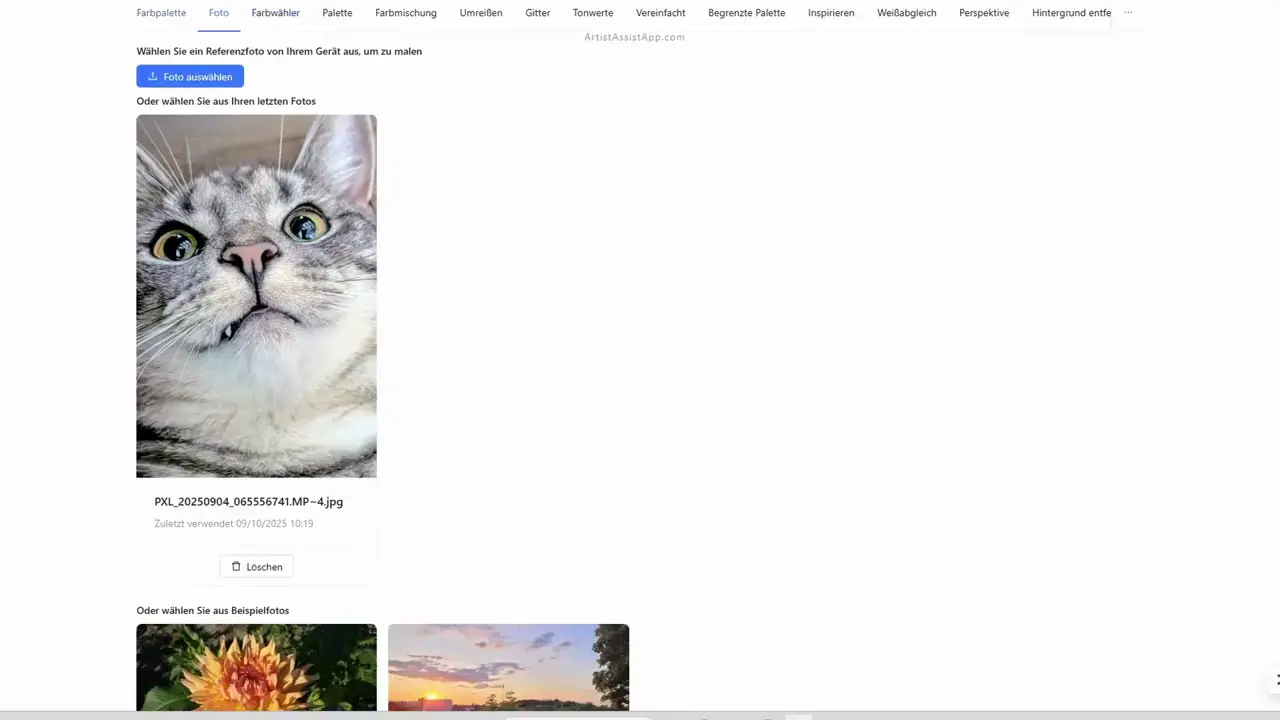
Drawing an accurate outline
The first tool she tests is the Outline, which automatically creates outlines in either a quick or a quality mode; these can be printed for tracing. For those who prefer it, she mentions the grid overlay feature with adjustable sizes and intervals, but for the video, she prints the outlines to keep things simple.
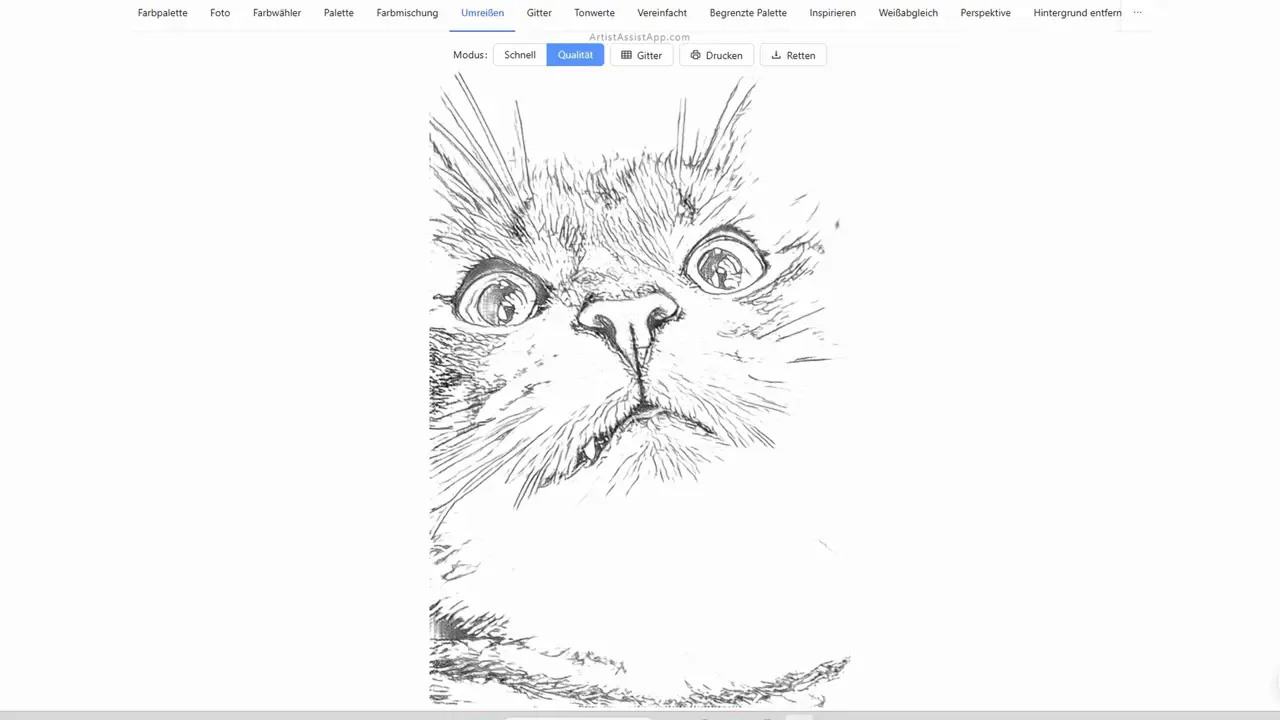
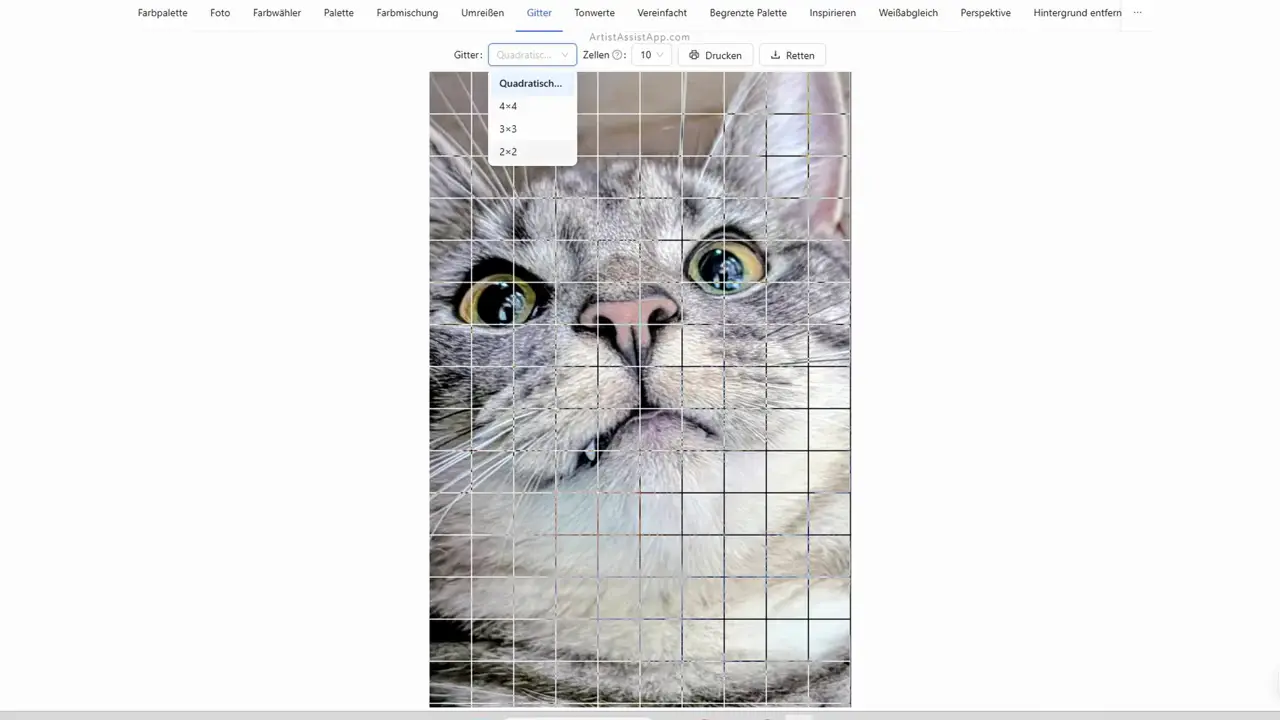
Learn more about converting a photo into an outline for tracing in this tutorial.
Learn more about drawing with the grid method in this tutorial.
Tonal value study
Next, she installs the app on her iPad and places the reference image beside it to prepare for painting. She highlights one of her favorite tools — the Tonal values feature — which displays light, mid, and shadow tones with a single click. She praises its usefulness for watercolor planning, especially for preserving whites and light areas, and points out that while similar effects can be achieved in other editors, here it is immediate.
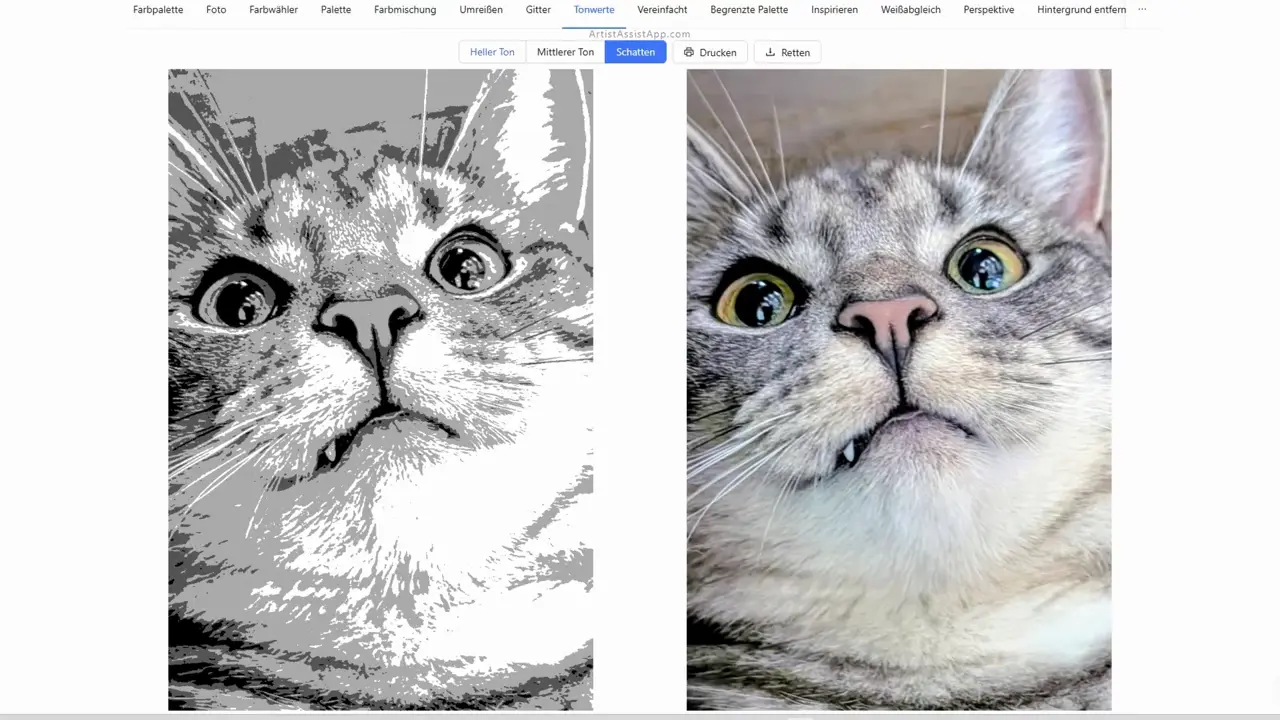
Learn more about tonal values and contrast in this tutorial.
Jennifer begins the painting workflow by identifying the lightest tone and masking the areas that must stay white with masking fluid — especially important when painting fur.

Simplifying a reference photo
Then she demonstrates the Simplified feature, which reduces photo detail (light, medium, or heavy), explaining she prefers heavy simplification for watercolor to avoid overworking fine details.
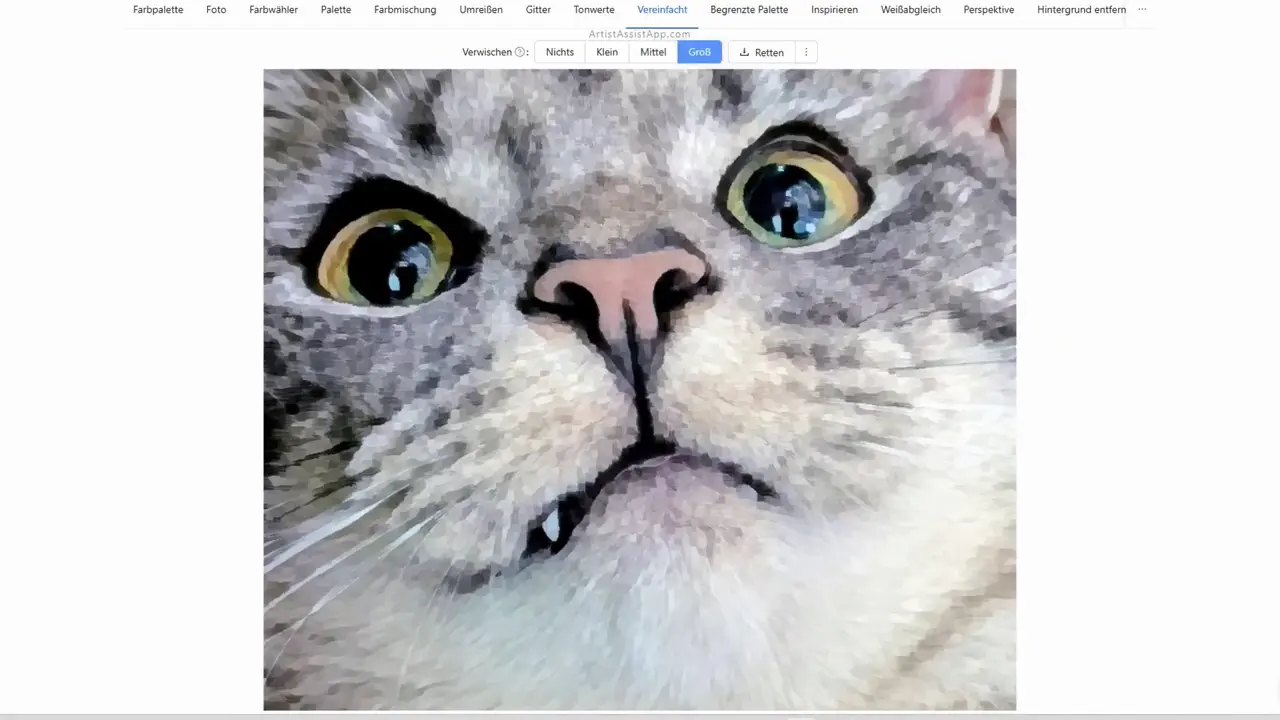
Learn how to simplify photos by smoothing out details in this tutorial.
Accurately mixing the colors from a reference photo
Jennifer calls the app's Color picker system its strongest feature. She shows how to pick an art medium, create and save a custom color set. She selects the Schmincke Horadam brand and then selects her 24-pan set. The app lists the available pans with color number, name, and opacity/transparency.
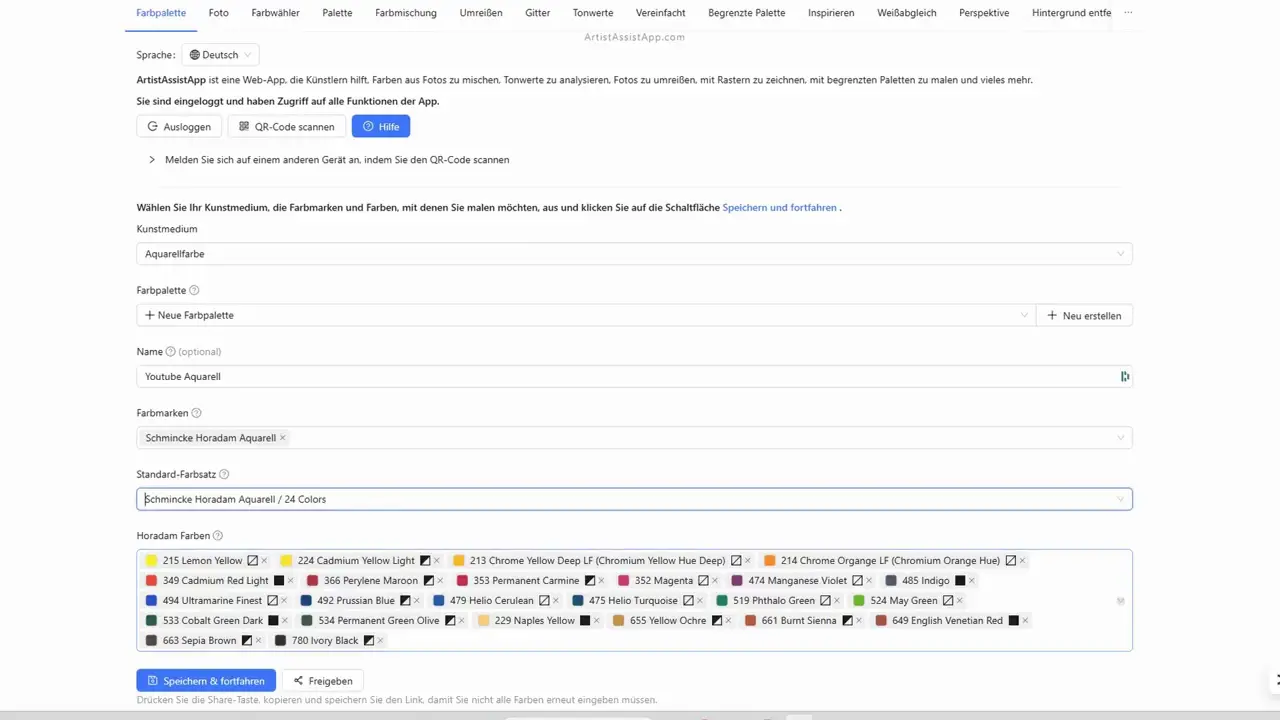
Learn more about creating and managing color sets in this tutorial.
She demonstrates selecting areas on the image to generate exact mixing recipes: which pigments, in what ratio, how much water, and alternative mixes, plus a percent-match indicator (for example, 98.5% similarity). She says those alternatives let her choose mixes based on what remains in her palette.
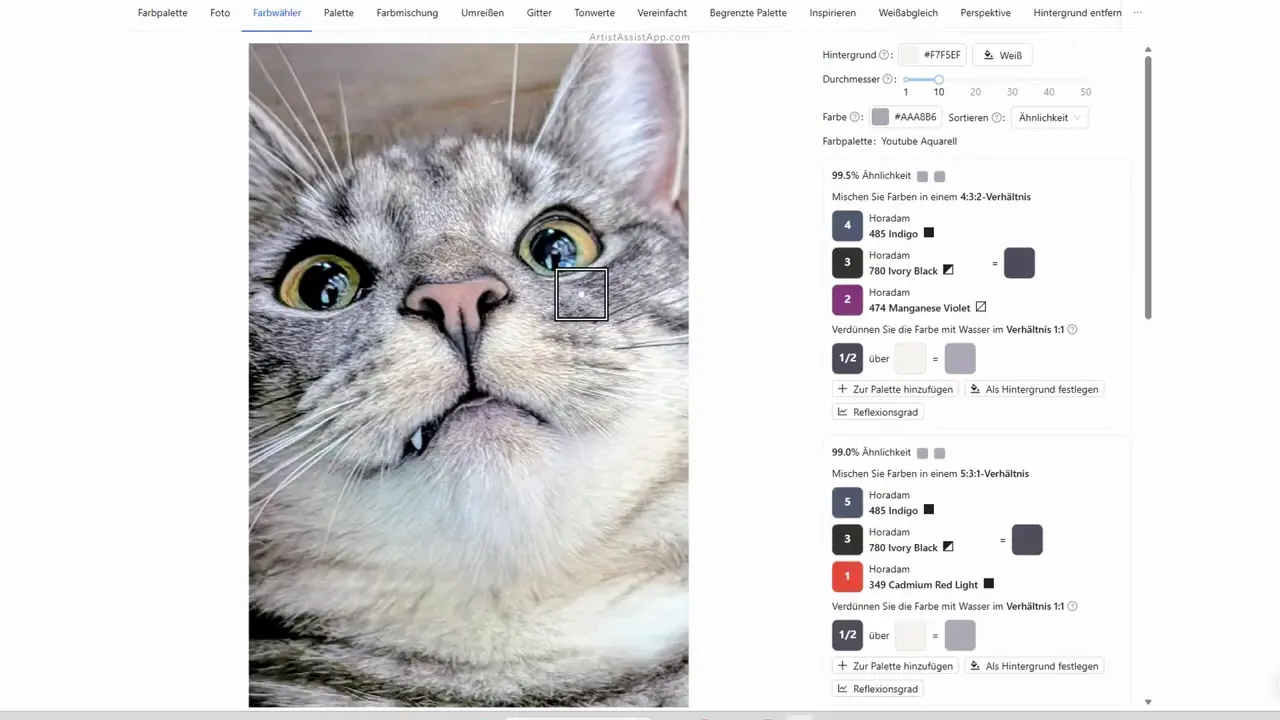
As she experiments across the image, Jennifer is surprised by some suggested combinations she would not have mixed herself. She emphasizes how valuable this is for realistic pet portraits where fur, eye, and nose colors must closely match the subject. She mentions mixing a specific "mayonnaise" color as an example and being surprised by the app's suggested mix.
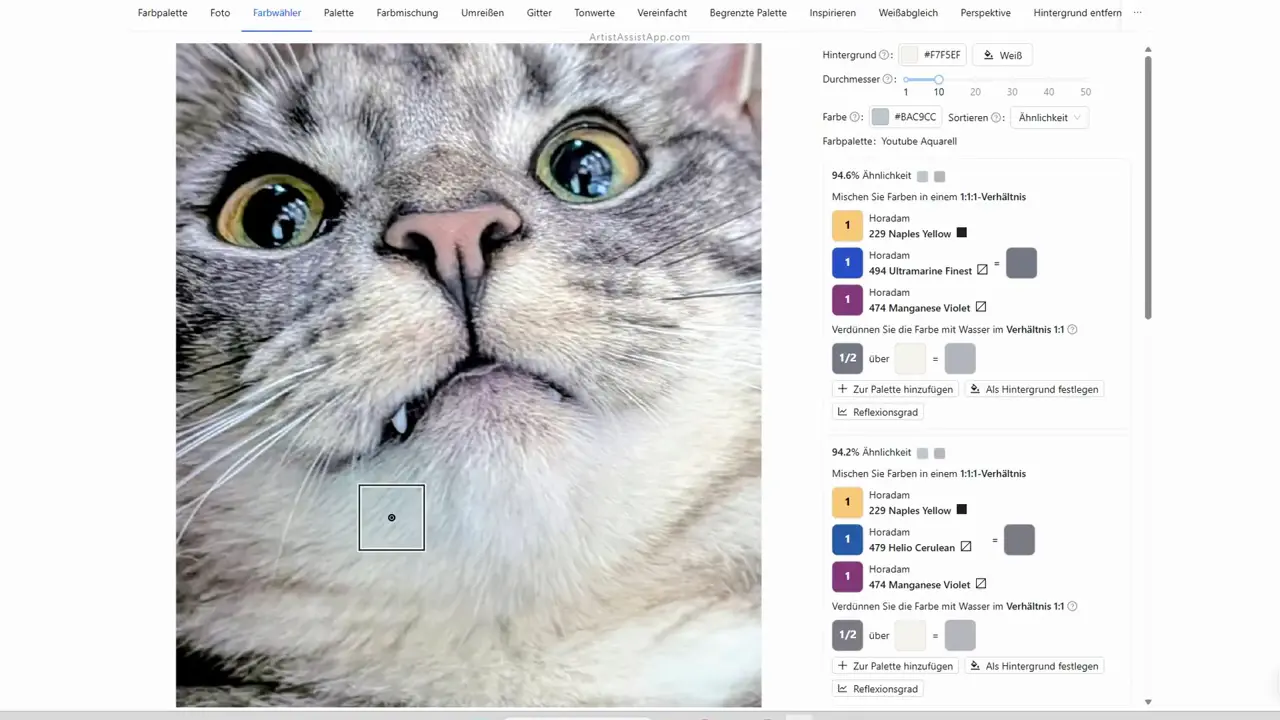
During painting, she keeps clicking back into the image to check tones and sometimes adds cooler or warmer adjustments — noting how surrounding colors often influence gray or white fur. She explains she mixed the fur tones ahead of layering so the most-used colors were ready, with the option to add water or remix on the fly.
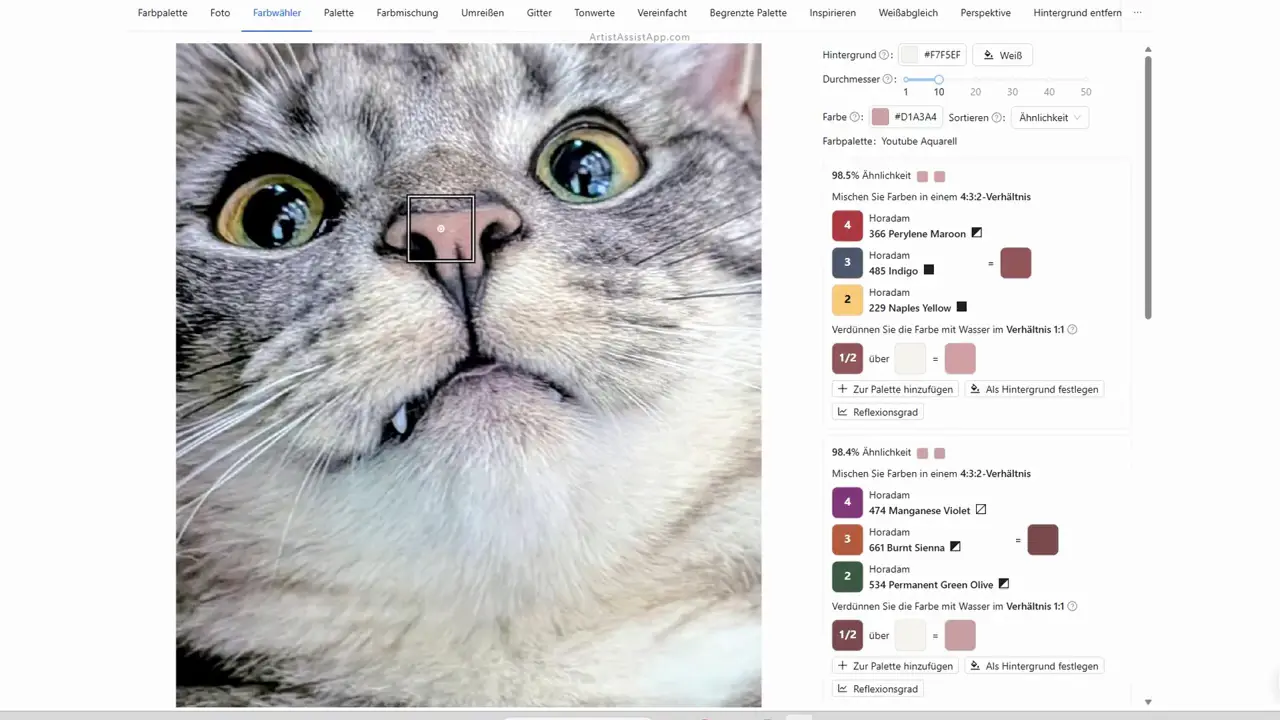
Learn more about mixing colors from photos in this tutorial.
Working with a limited palette
Jennifer shows another favorite feature: converting the photo into a limited palette (1-7 colors) or a monochrome version to explore simplified color schemes and get inspiration.
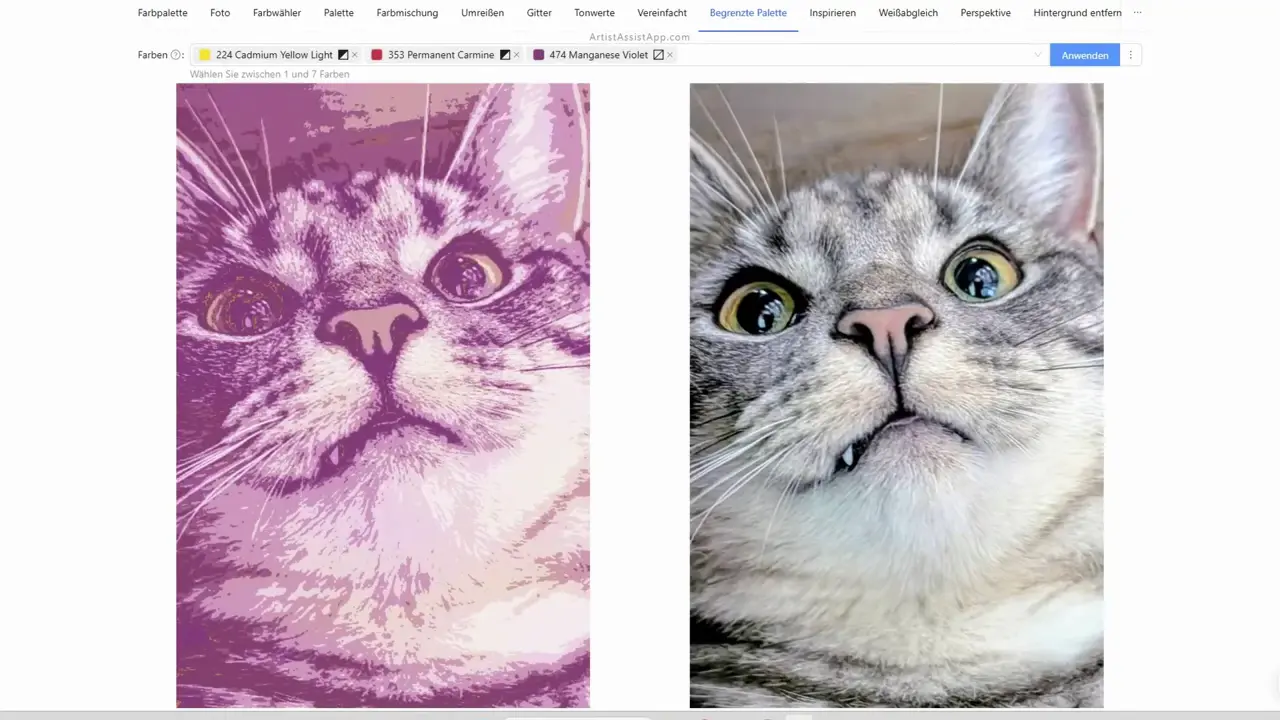
Learn more about limited palettes in this tutorial.
Preparing artwork for sharing or selling
She demonstrates tools to prepare artwork for sharing or selling: a perspective correction tool (selecting four corners to straighten a skewed photo) and a texture/background removal tool that can remove watercolor-paper texture or shadows so the image is print-ready. She compares the background-removal accuracy favorably to other services and shows examples of cleaning shadows for printing.
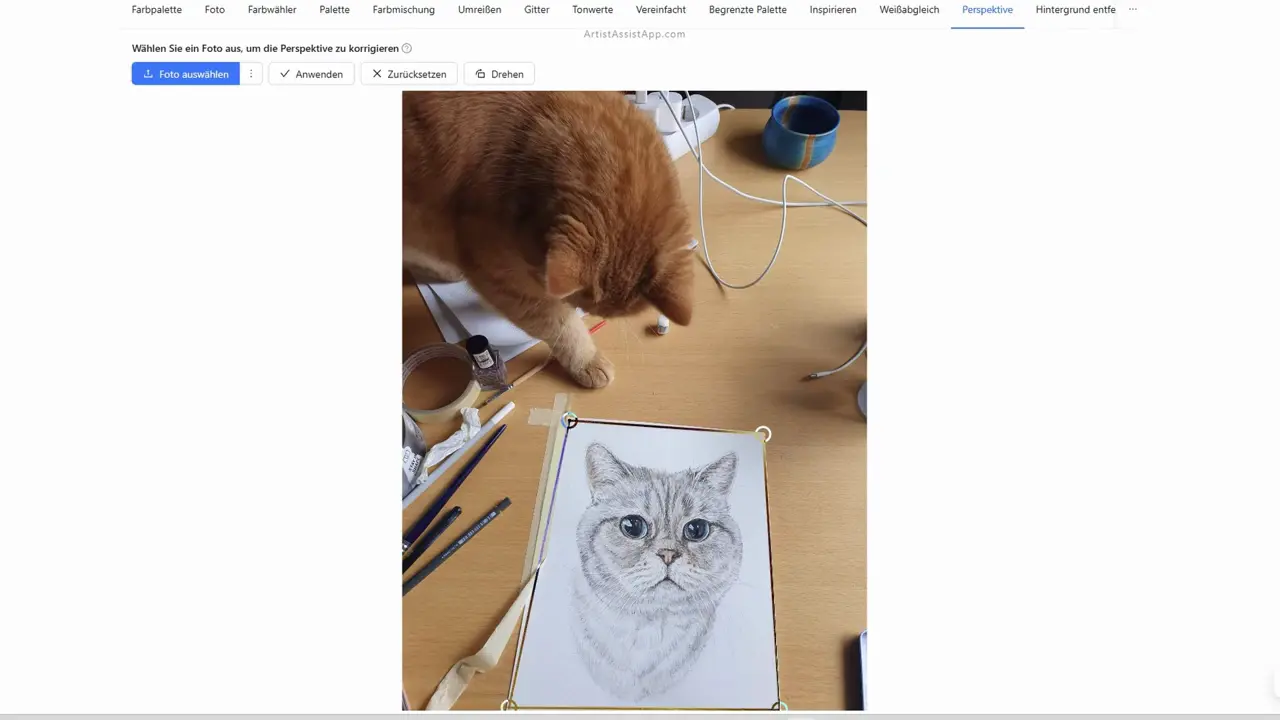
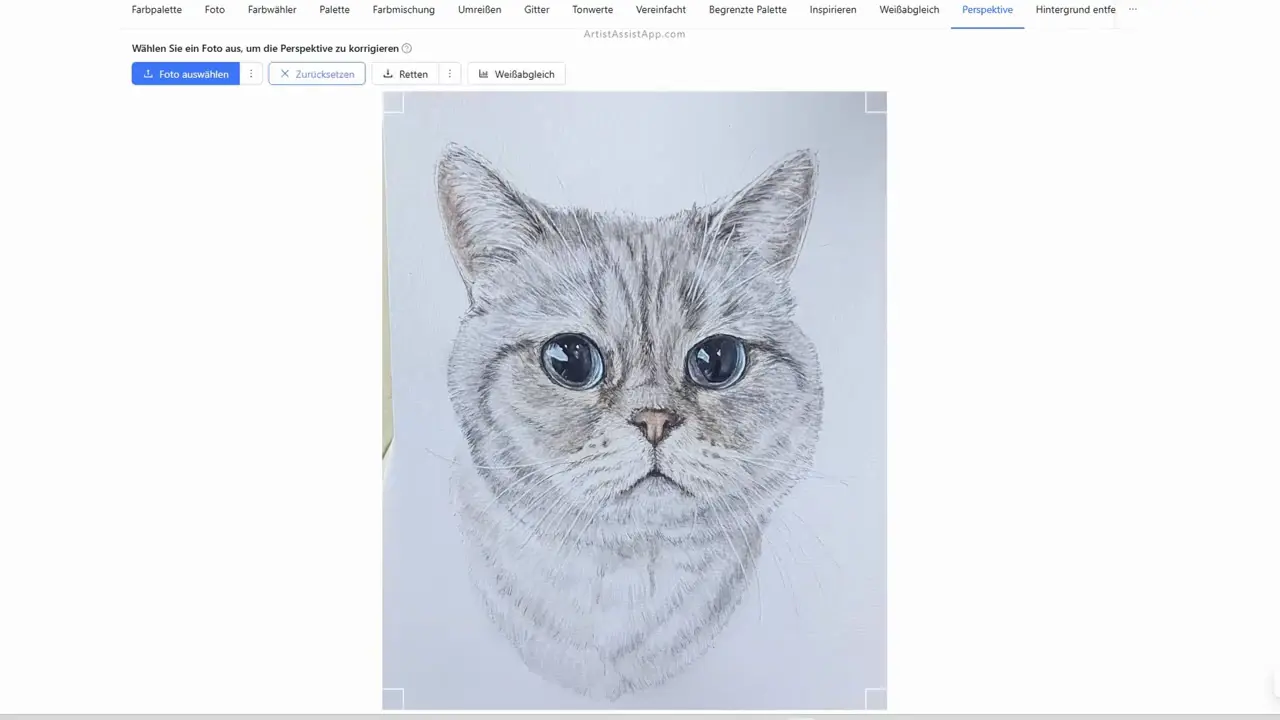
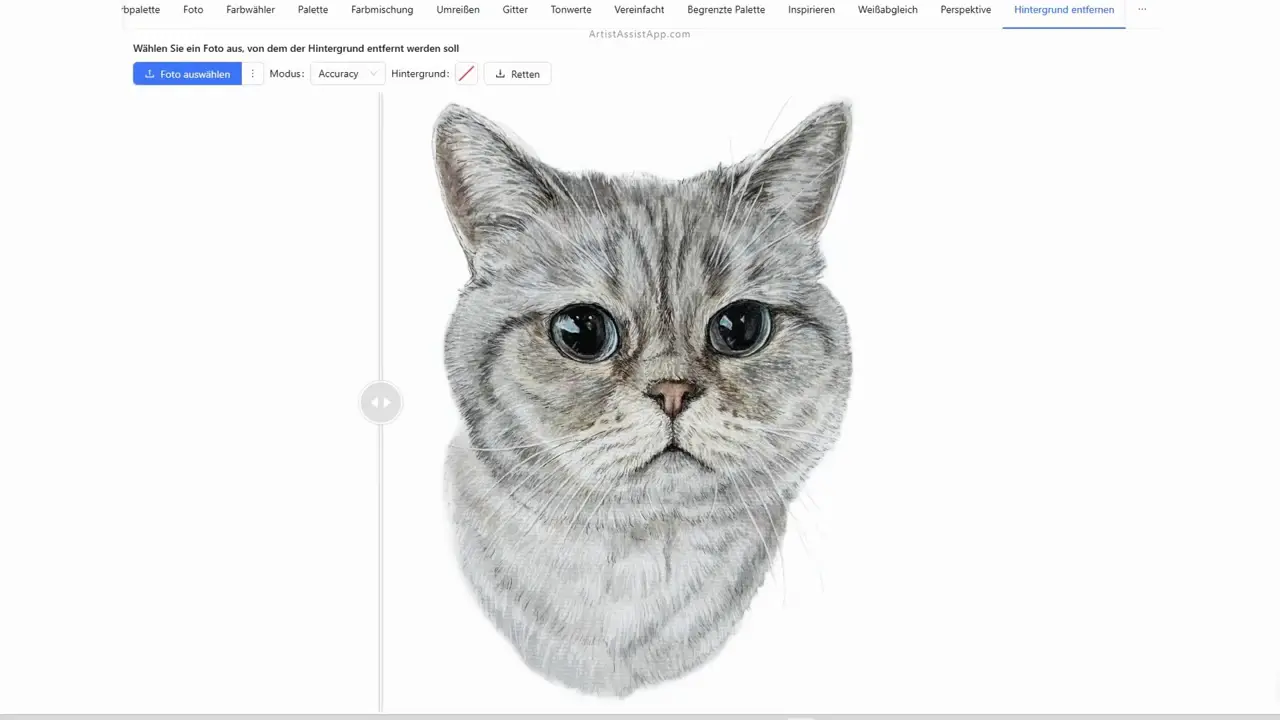
Learn more about removing backgrounds from images in this tutorial.
Learn more about adjusting image perspective in this tutorial.
The finished painting
She then progresses to the darkest layers of Mio's portrait and prepares to remove the masking fluid.

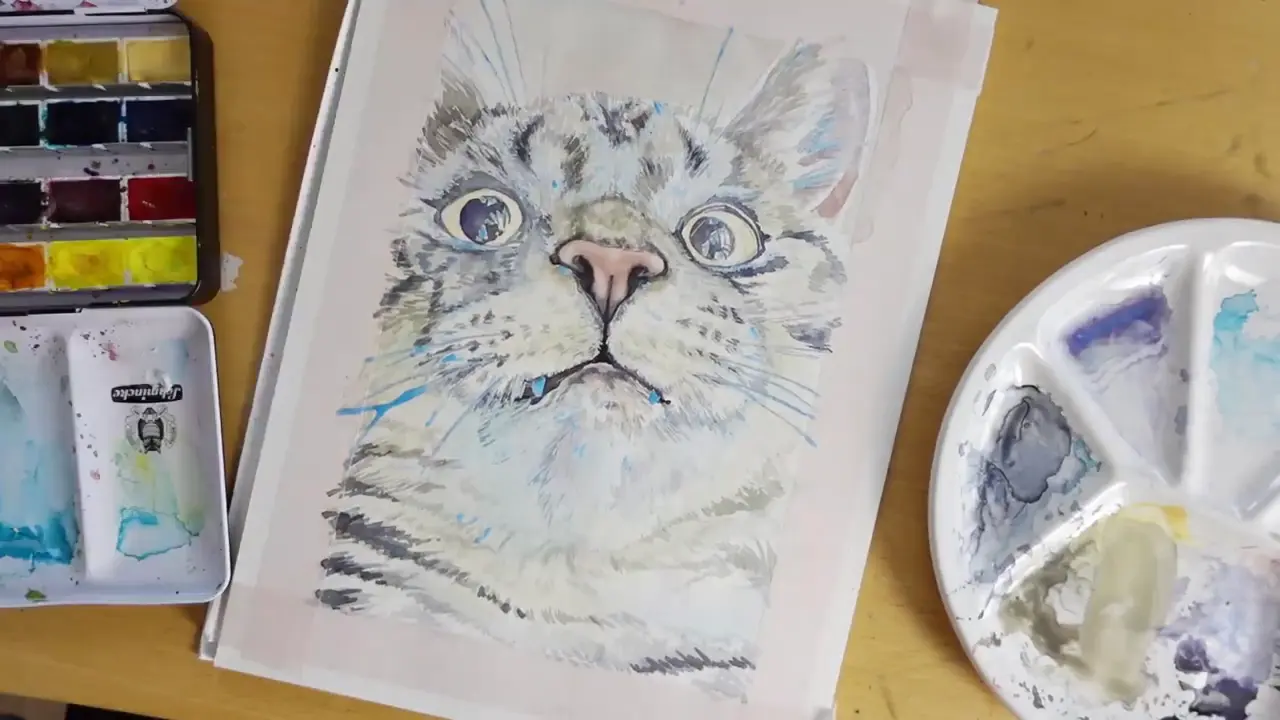
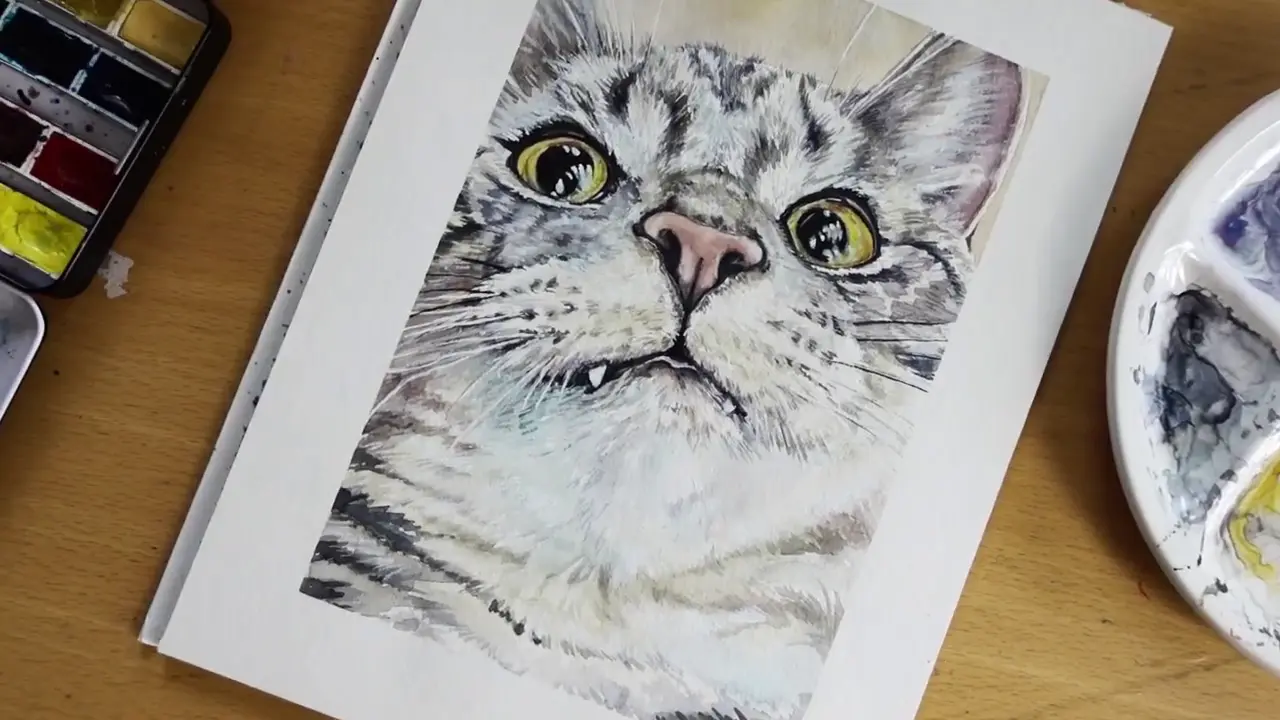
About ArtistAssistApp
ArtistAssistApp, also known as Artist Assist App, is a web app for artists to accurately mix any color from a photo, analyze tonal values, turn a photo into an outline, draw with the grid method, paint with a limited palette, simplify a photo, remove the background from an image, compare photos pairwise, and more.
Try it now for free at https://app.artistassistapp.com to improve your painting and drawing skills and create stunning artworks.
