Creating outlines from photos with the app
Table of contents
- Selecting a photo
- Turning your photo into an outline
- Saving an outline image
- Printing an outline
- Printing a large-format outline on multiple pages
- How to draw a grid over an outline
- About ArtistAssistApp
ArtistAssistApp allows you to turn any photo into an outline. Do you prefer tracing rather than freehand drawing? Do you want to draw a perfect outline with accurate proportions without using the grid method? Consider tracing the outline of your reference photo on paper. ArtistAssistApp can convert your reference photo into an outline you can print with a single press of a button and trace onto paper. The app also allows you to print a large outline image on multiple pages using your home printer, and then combine them into one large print.
Selecting a photo
Select your reference photo on the Photo tab.

Turning your photo into an outline
Open the Outline tab and choose Quality or Quick mode. Your reference photo will be converted into an outline you can print and trace.
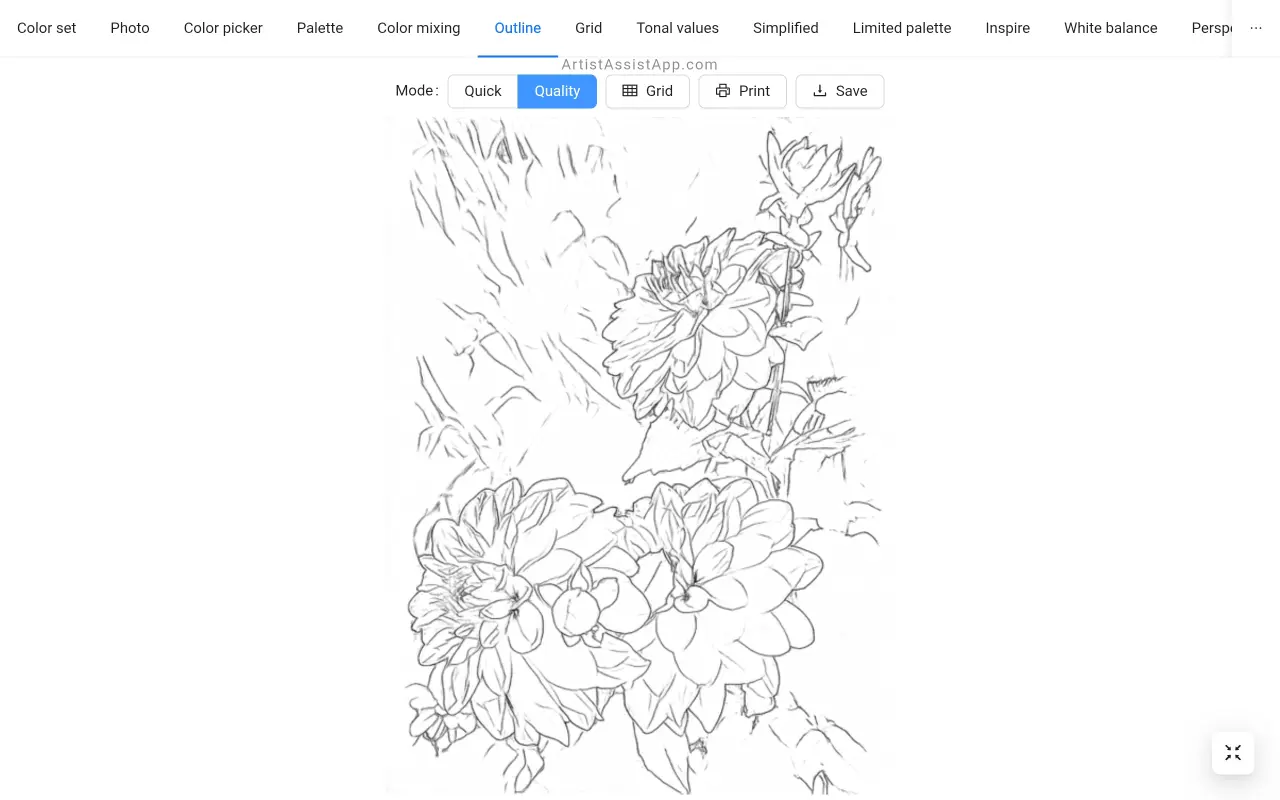
ArtistAssistApp supports two Outline modes: Quick and Quality. Quality mode produces better results and is only available to paid Patreon members.
You can see a comparison of Quick and Quality Outline modes in the examples below.
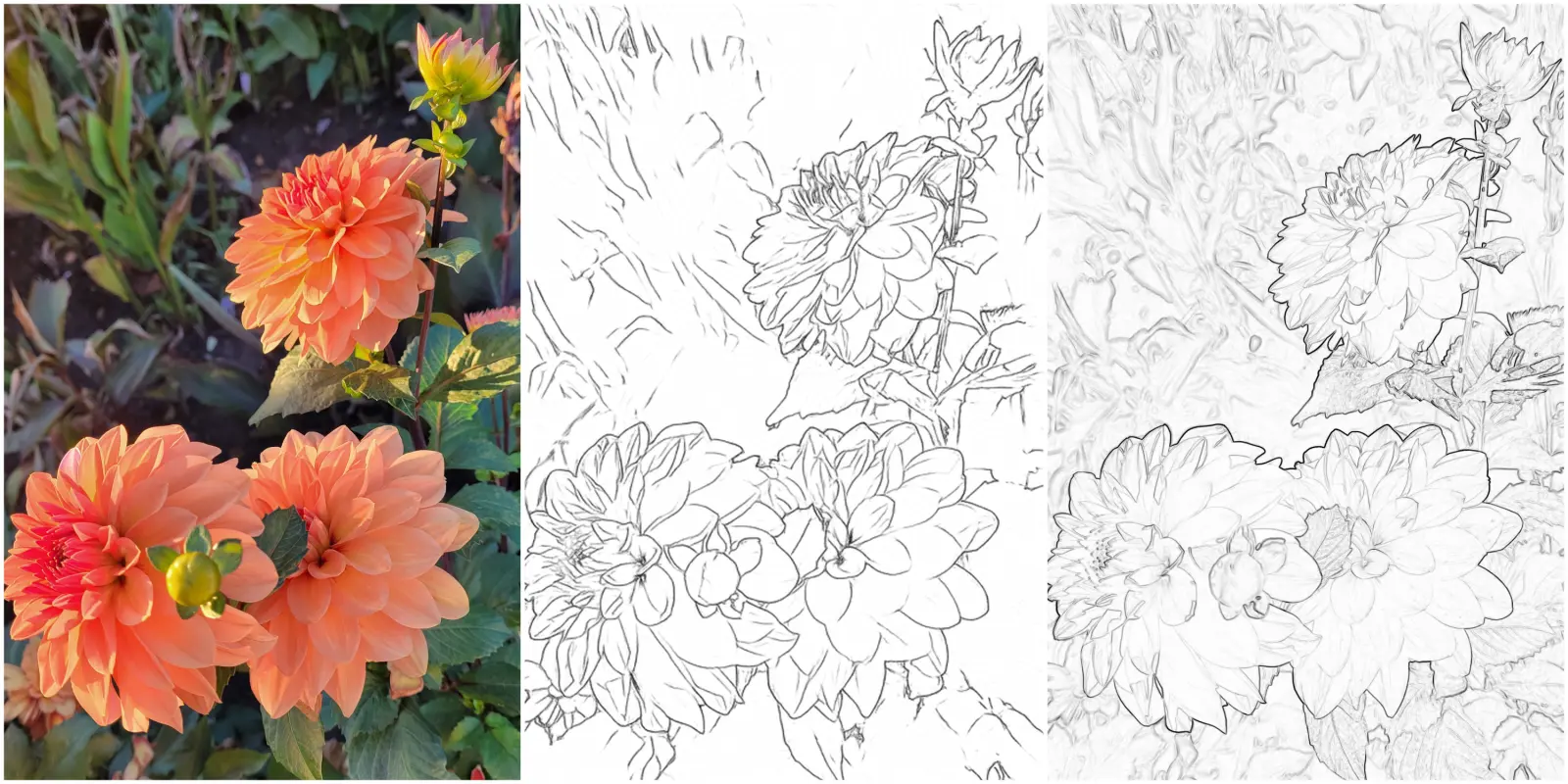
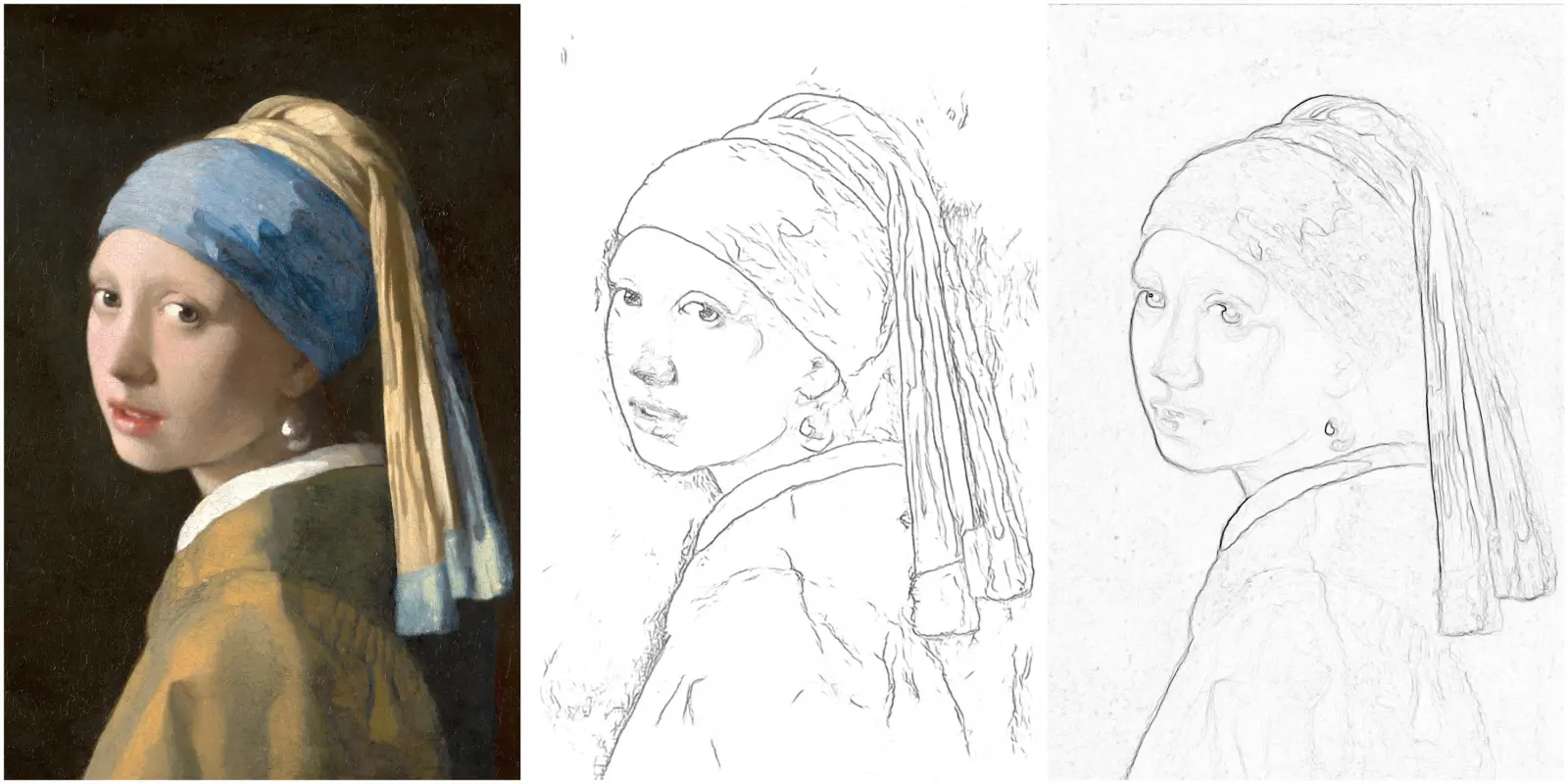
If you prefer to draw by hand rather than tracing an outline, but still want to achieve accurate proportions, consider drawing using the grid method. Learn more about drawing with the grid method in this tutorial.
Saving an outline image
You can save an outline image to your device by pressing the Save button.
On devices with a small screen, to access the Save button, first press the ⋮ (vertical ellipsis) button.
Printing an outline
You can print the outline by pressing the Print button.
To simply print the outline using your printer, choose the Standard print option and press the Print button.
Printing a large-format outline on multiple pages
To print a large image using your home printer, choose the Print a large image onto multiple pages option.
Choose the paper size that your printer supports: A4, Letter, or Legal.
Set the target print size in centimeters or inches.
The app will resize the outline and split it into multiple images suitable for printing on the specified paper size.
If you tape the paper to the base, take the tape width (e.g., 1 cm) into account when printing the outline. You can control the tape's size with the Margin setting. The default value is 0, meaning no margin.
After printing, you can combine pages into a single large image and trace it on paper using your favorite tracing method.
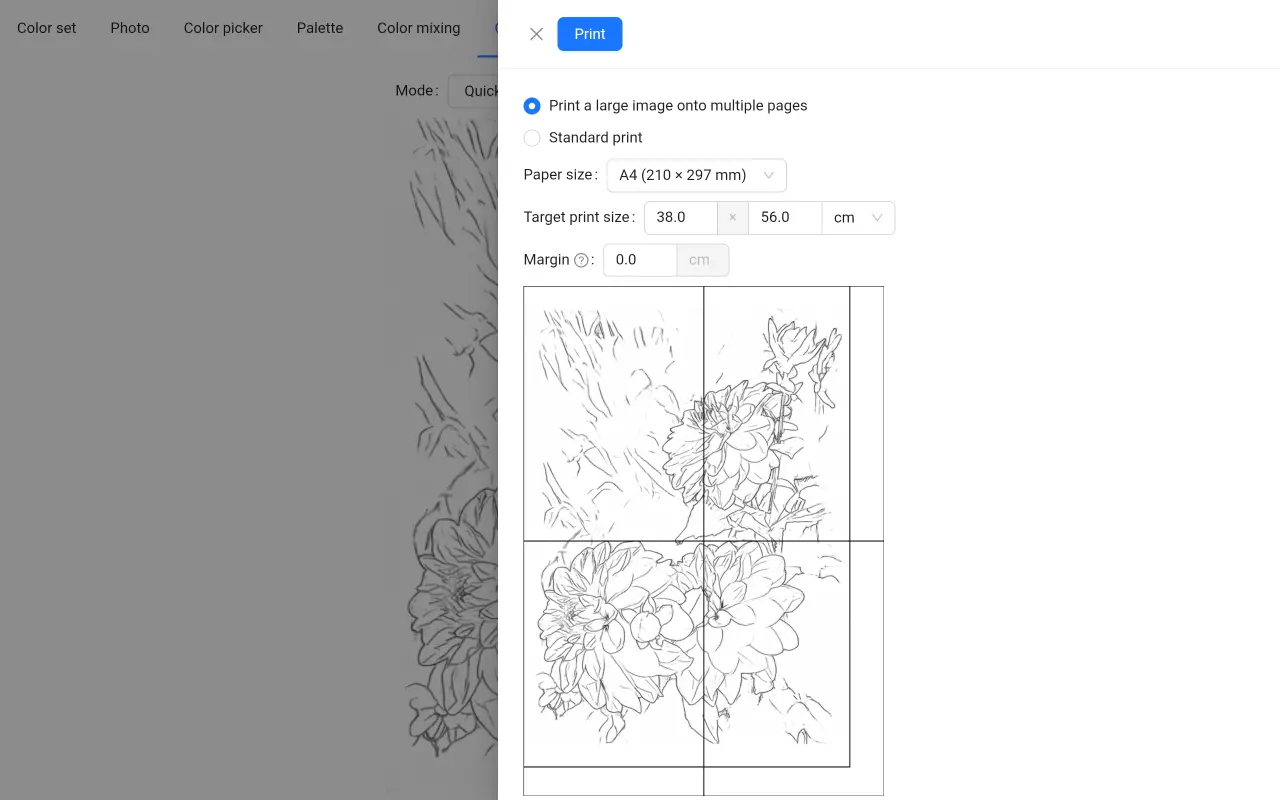
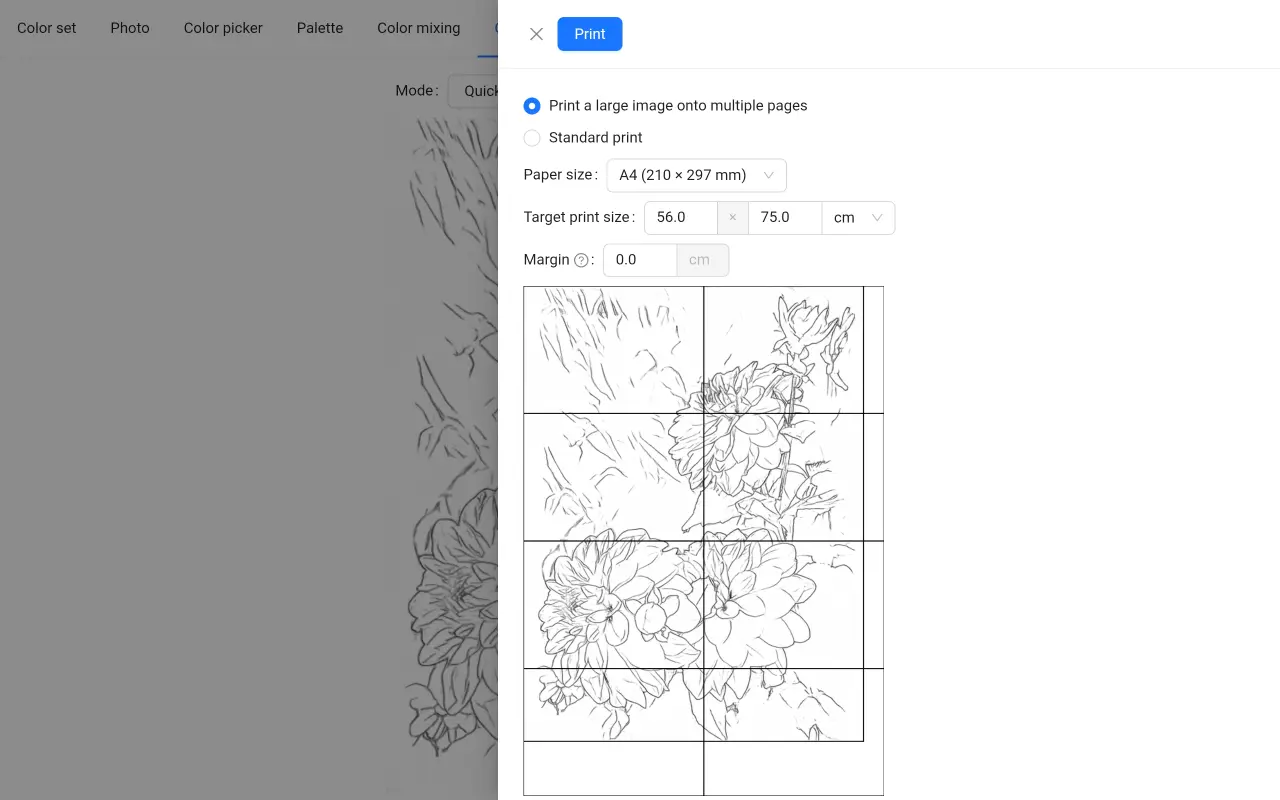
Examine the print preview in your browser carefully. If you see in the preview that the image tiles are smaller than expected and do not cover the entire page, or if you discover this after printing, you need to change the browser's print settings.
In the print settings, under More settings, make sure Margins is set to None and Scaling is set to 100%. Different browsers have different print settings interfaces. Try setting Scaling to Custom 100%, Actual size, or Fit to page width. After this, both in the preview and directly after printing, the tiles of the images should be of the correct size.
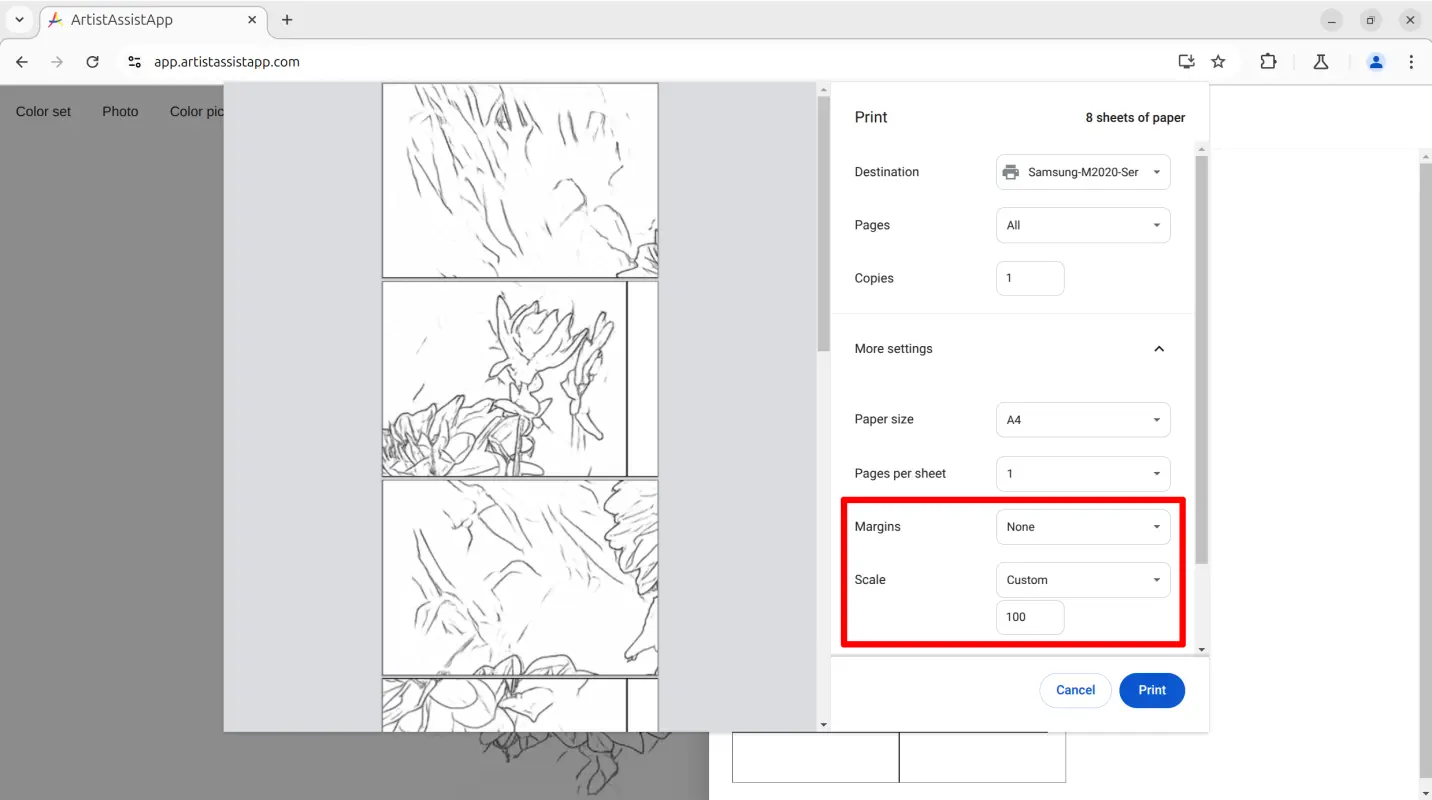
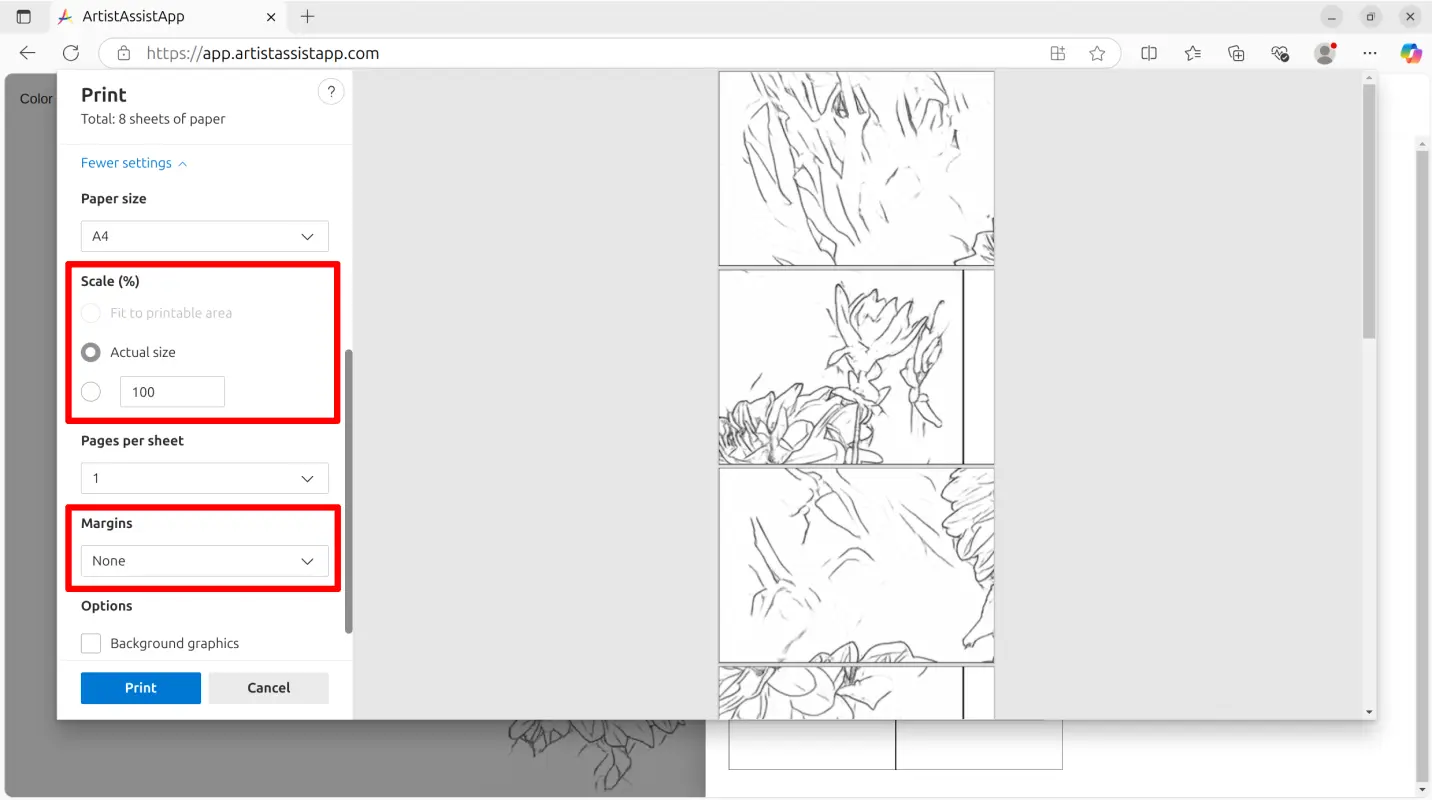
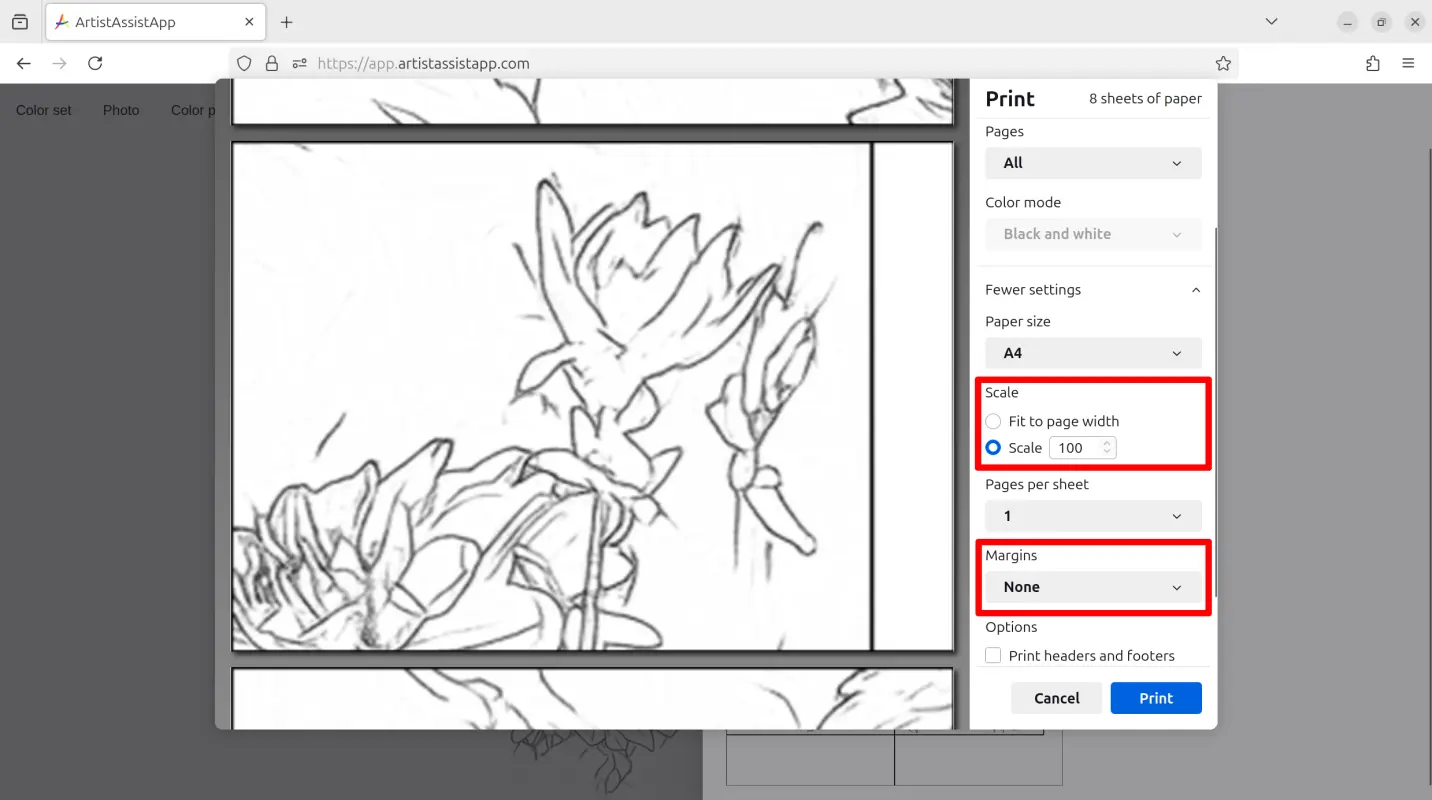
How to draw a grid over an outline
ArtistAssistApp allows combining grid and outline features.
Artists sometimes want to put a grid over an outline because it eliminates the color clutter and makes the drawing easier to accomplish.
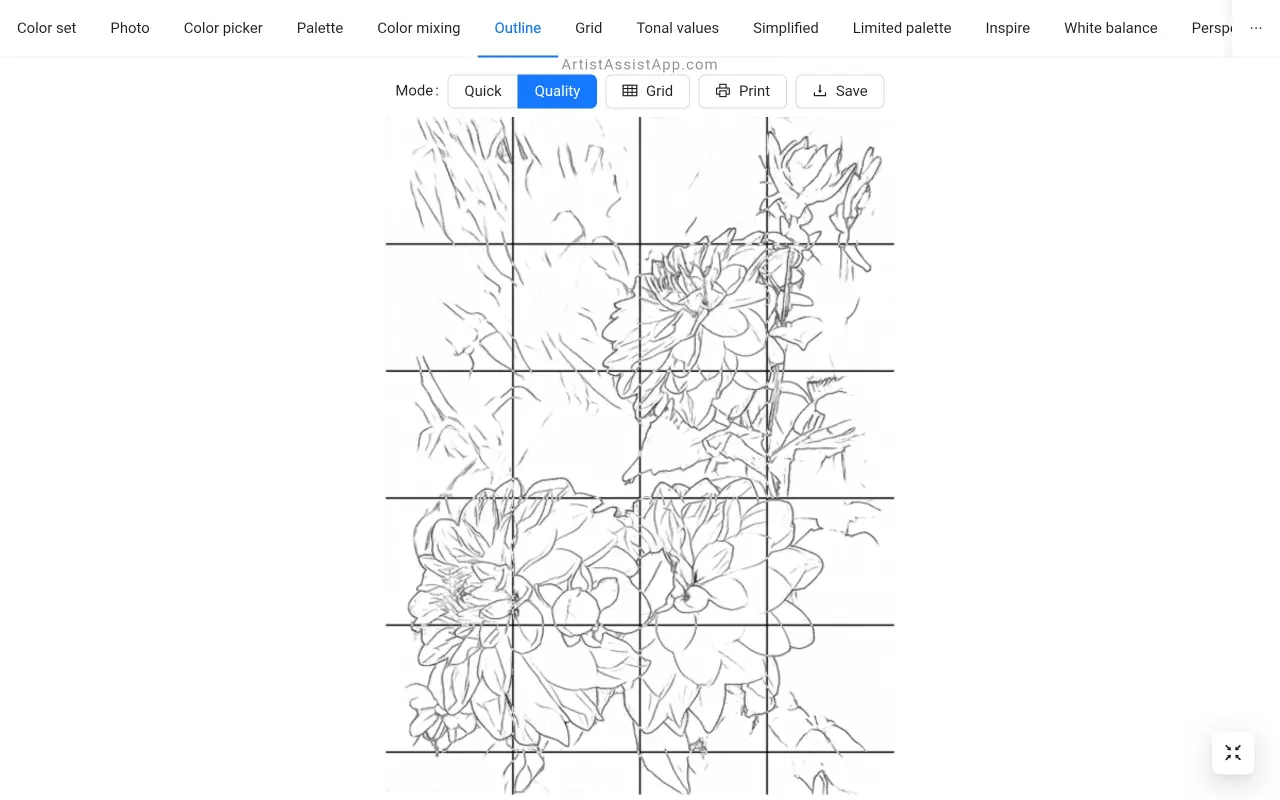
Directly on the Outline tab, click the Grid button and configure the grid to be drawn over the outline image. Use the Show grid checkbox to show or hide the grid.
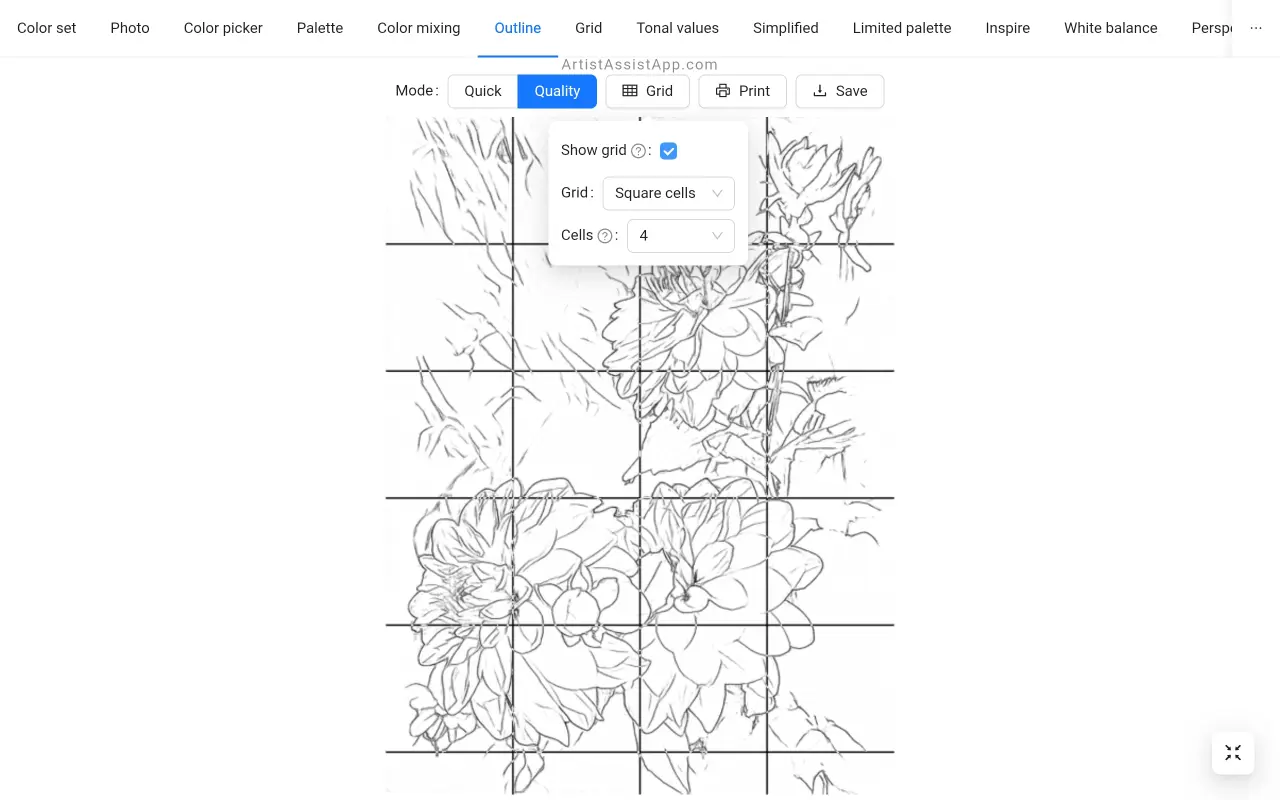

The grid method can help you get a perfect outline without tracing a photo.
Learn more about drawing with the grid method in this tutorial.
About ArtistAssistApp
ArtistAssistApp, also known as Artist Assist App, is a web app for artists to accurately mix any color from a photo, analyze tonal values, turn a photo into an outline, draw with the grid method, paint with a limited palette, simplify a photo, remove the background from an image, compare photos pairwise, and more.
Try it now for free at https://app.artistassistapp.com to improve your painting and drawing skills and create stunning artworks.
