Painting a Mediterranean cityscape in watercolor with Irina Khist
Table of contents
- Getting started with ArtistAssistApp
- Drawing perfect outline
- Studying tonal values
- Simplifying your reference photo
- Accurately mixing colors
- Adjusting white balance and saturation with ArtistAssistApp
- About ArtistAssistApp
In this tutorial, Irina Khist demonstrates how to paint a sunny Mediterranean cityscape in watercolors using ArtistAssistApp. Irina Khist is a watercolor artist and the person who inspired and supported the development of ArtistAssistApp.
Mediterranean cityscapes are famous for their sense of light and atmosphere. The Mediterranean sun and old architecture create unrivaled cityscapes. ArtistAssistApp will help to depict this unique atmosphere.

Getting started with ArtistAssistApp
Open the app by navigating to https://app.artistassistapp.com.
On the Color set tab, select the art medium you want to paint with. This tutorial shows how to paint in watercolor. In addition to watercolor, ArtistAssistApp supports gouache, acrylic paints, oil paints, colored pencils, watercolor pencils, soft pastels, hard pastels, pastel pencils, oil pastels, acrylic markers, and acrylic gouache.
Select colors from whatever brand you have on hand.
Learn more about creating and managing color sets in this tutorial.

After creating a color set, on the Photo tab, import a reference Mediterranean cityscape photo.
Drawing perfect outline
On the Grid tab, see your image with the grid over it, and then draw that grid on your paper. It will help you get your correct proportions.
Learn more about drawing with the grid method in this tutorial.
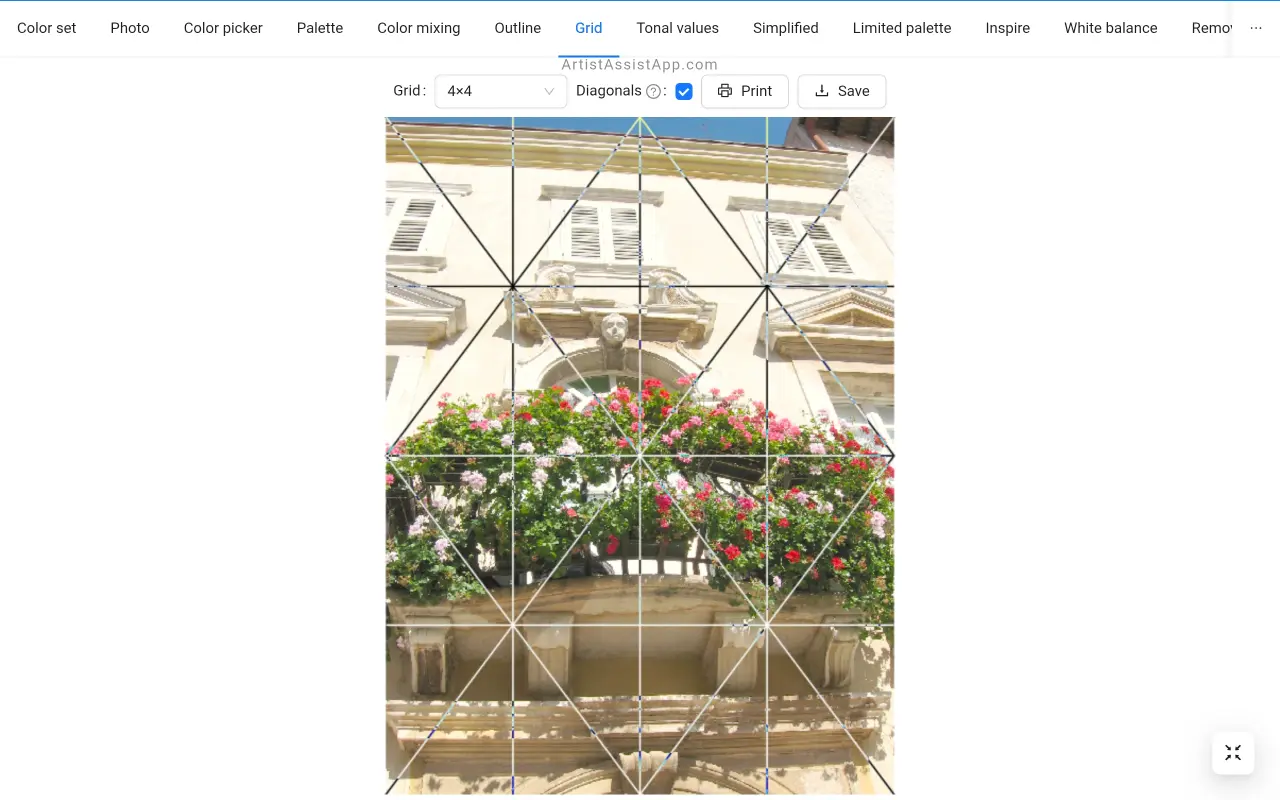
Don't want to draw? On the Outline tab, print an outline of your photo and trace it on paper.
Do you want to trace a photo that is larger than the standard printer paper size? ArtistAssistApp enables you to print a large image onto multiple pages using your home printer.
Learn more about converting a photo into an outline for tracing in this tutorial.
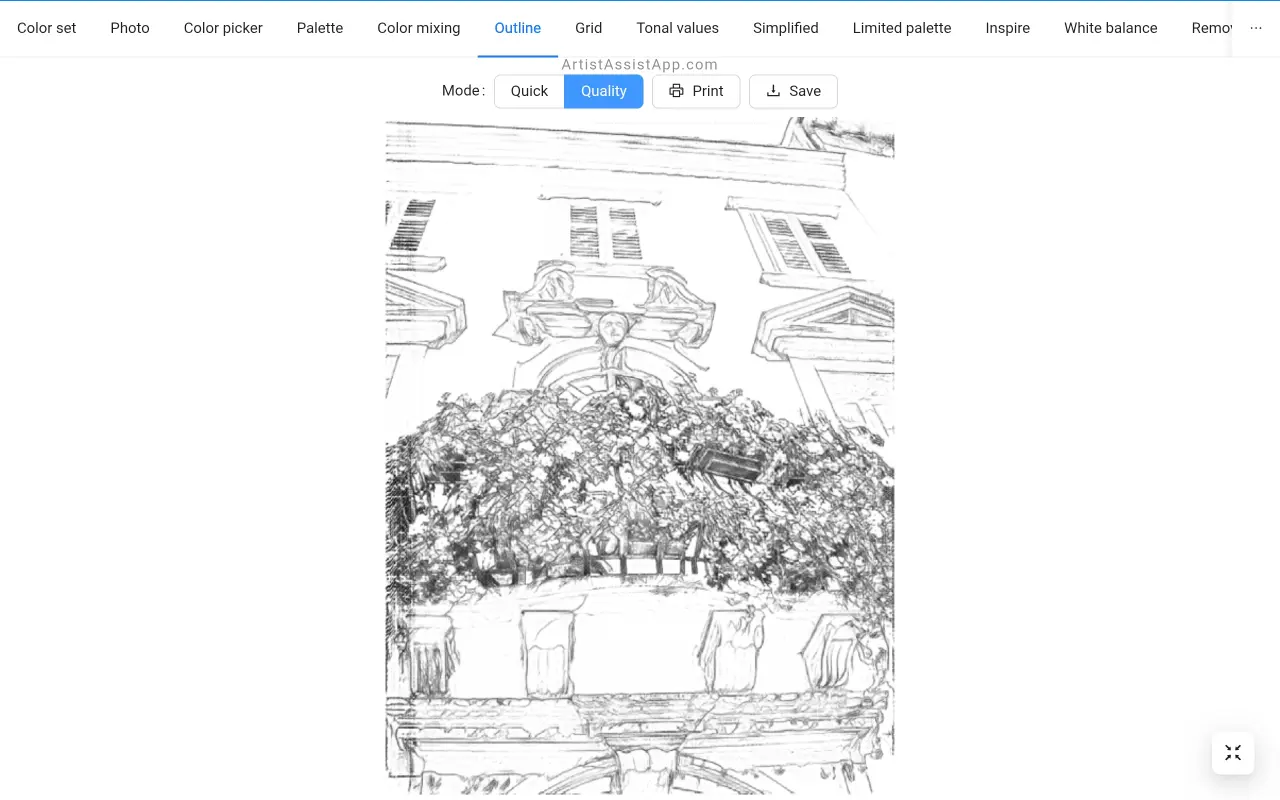
Studying tonal values
On the Tonal values tab, study tonal values to learn how to create contrast and depth in your portraits. Balancing tonal values is as important as accurate color mixing.
Learn more about tonal values and contrast in this tutorial.
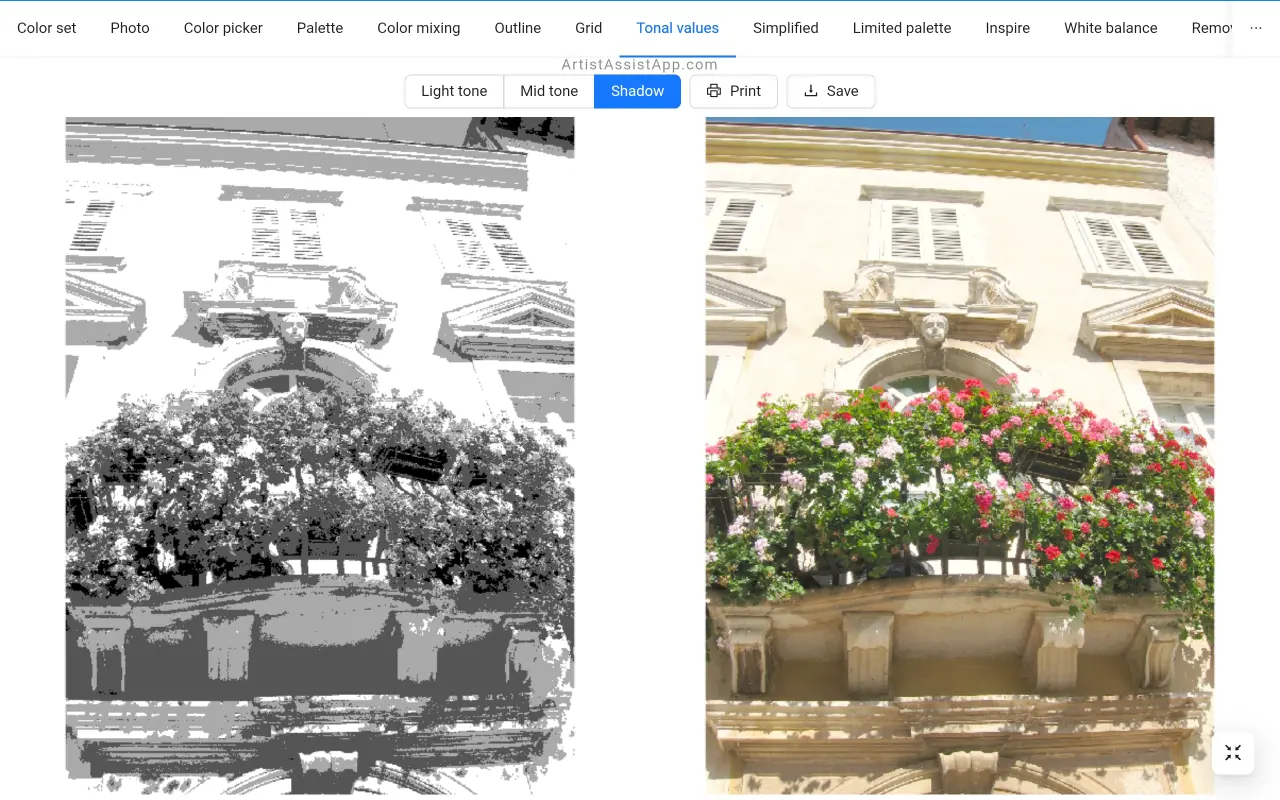
Simplifying your reference photo
On the Simplified tab smooth your portrait photo to reduce detail and focus on the big shapes and proportions. If you like to paint more impressionistically, you need to simplify the reference photo. Avoid squinting your eyes to blur your reference.
Learn how to simplify photos by smoothing out details in this tutorial.
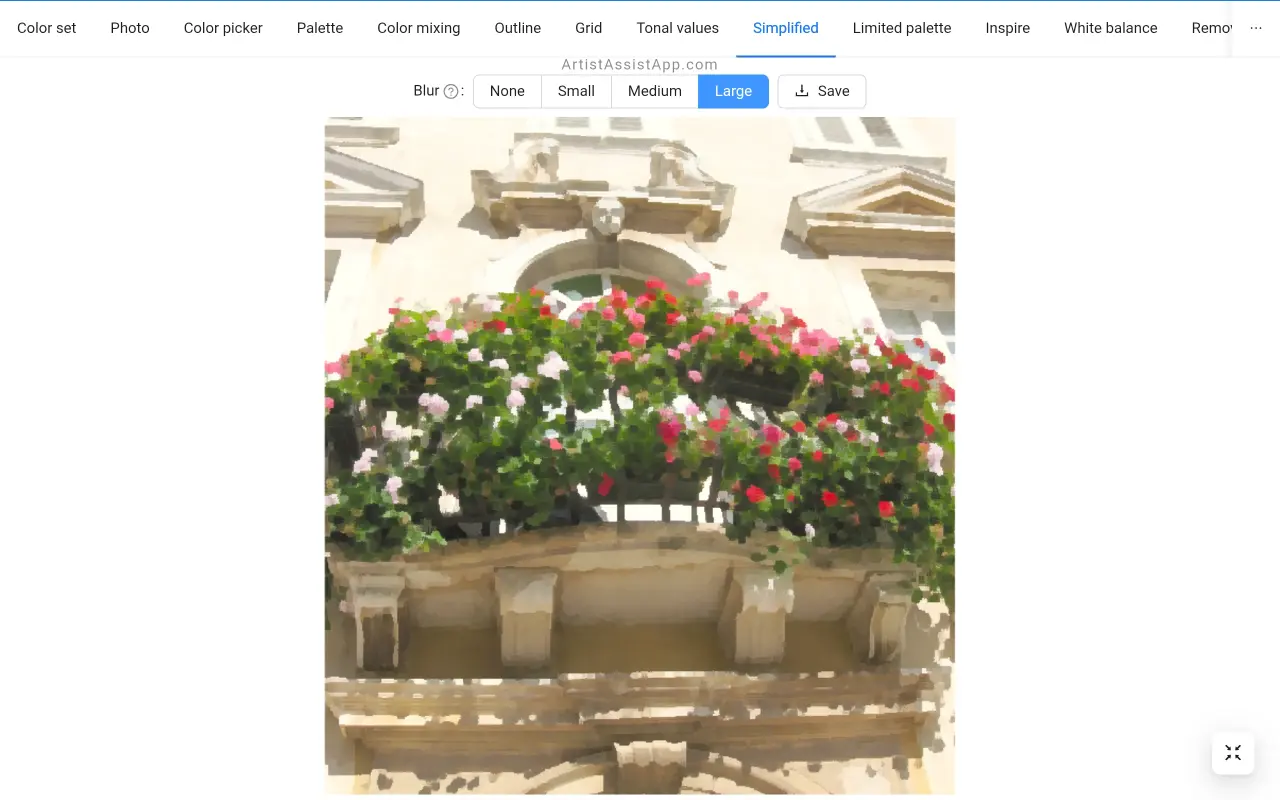
Accurately mixing colors
On the Color picker tab, simply click or tap anywhere on the photo, and the app will show you that color and how to mix it with your paints.
Learn more about mixing colors from photos in this tutorial.
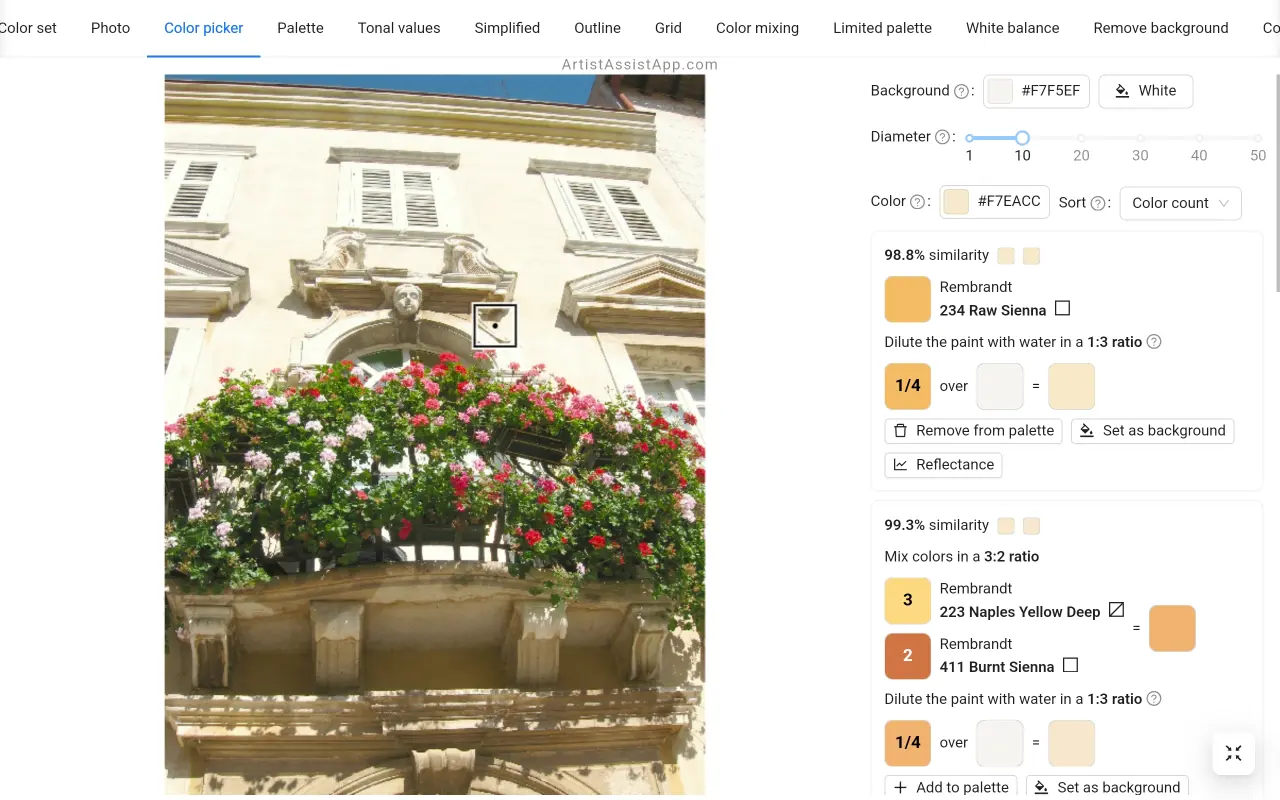
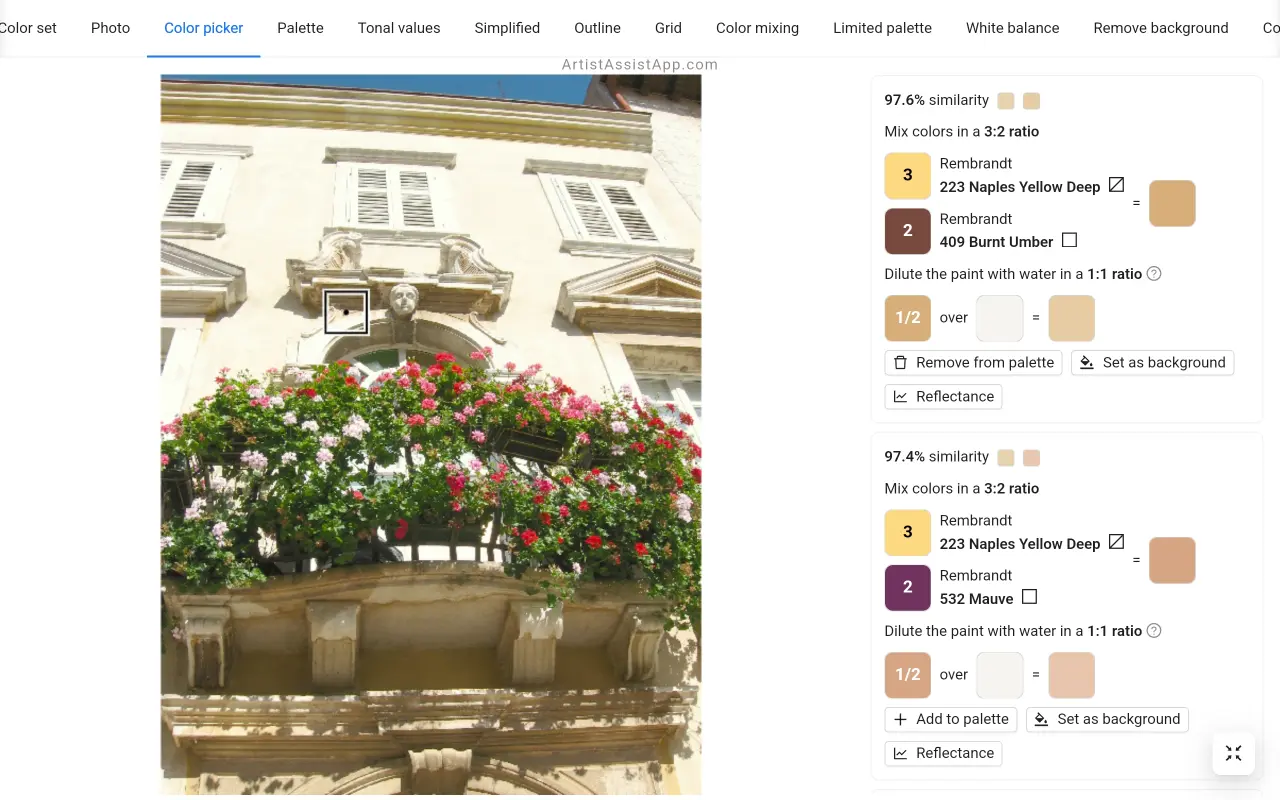
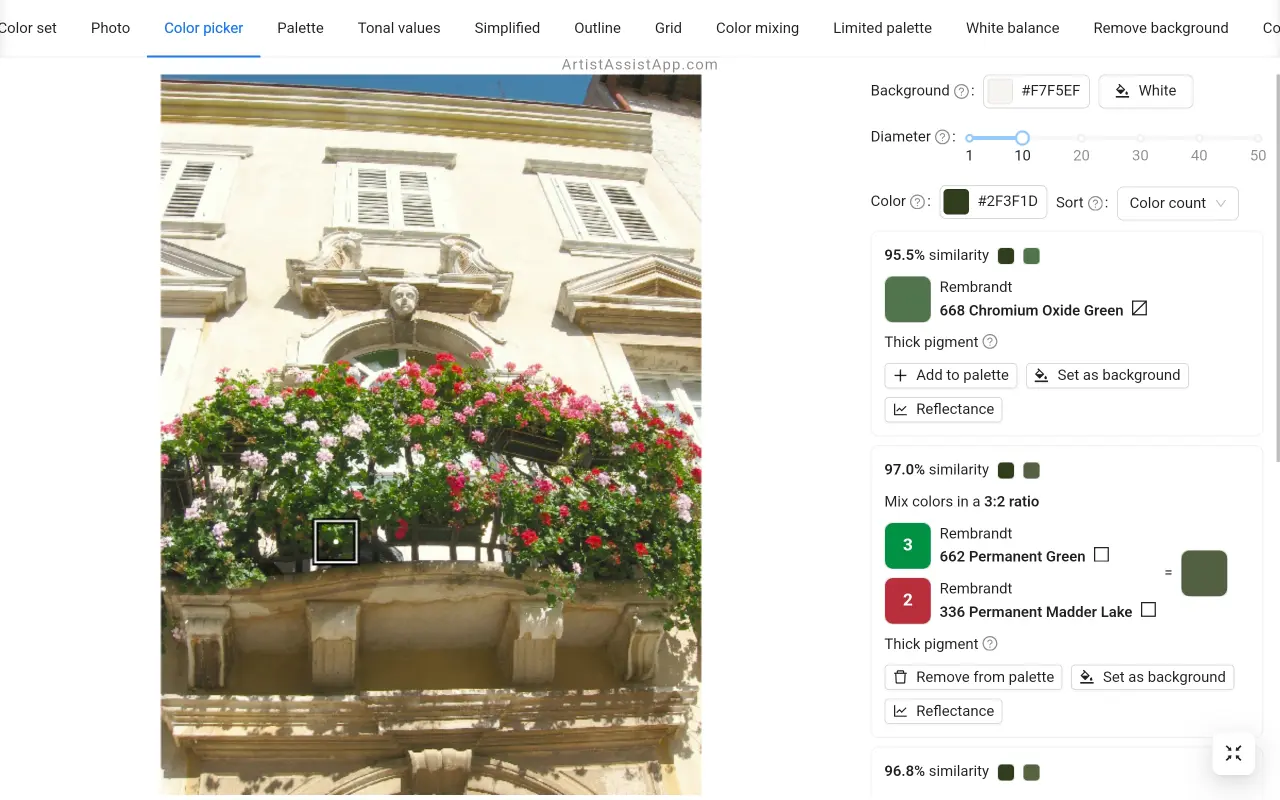
Save instructions for mixing your favorite colors so you can quickly access them using the Palette tab. There is a separate palette for each reference photo.
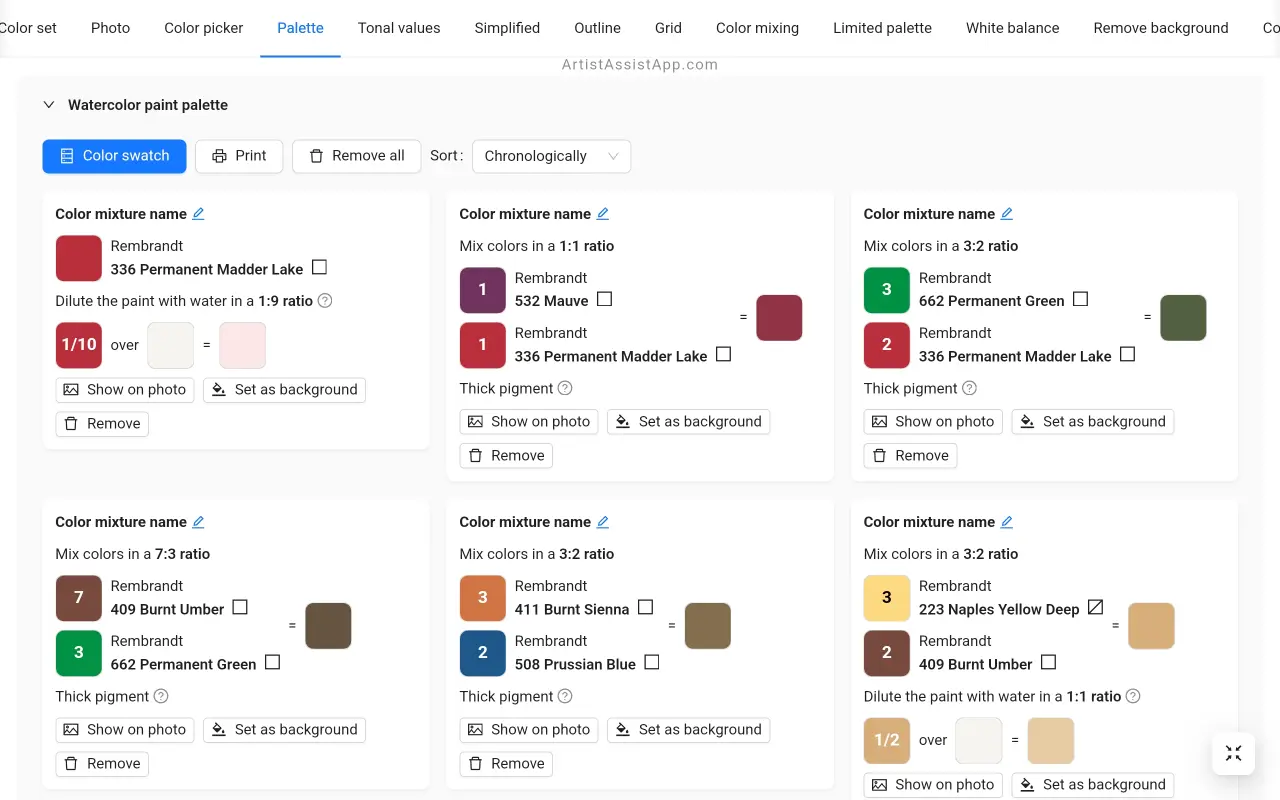
In the Color swatch mode on the Palette tab, the palette's colors stack on top of one another and are displayed next to the photo.

Adjusting white balance and saturation with ArtistAssistApp
On the White balance tab, adjust white balance and saturation of the photo of your painting in a few clicks. Adjusting white balance and saturation after taking a photo of a painting is critical to eliminating gray casts and achieving rich colors.
Learn more about adjusting white balance and colors in this tutorial.
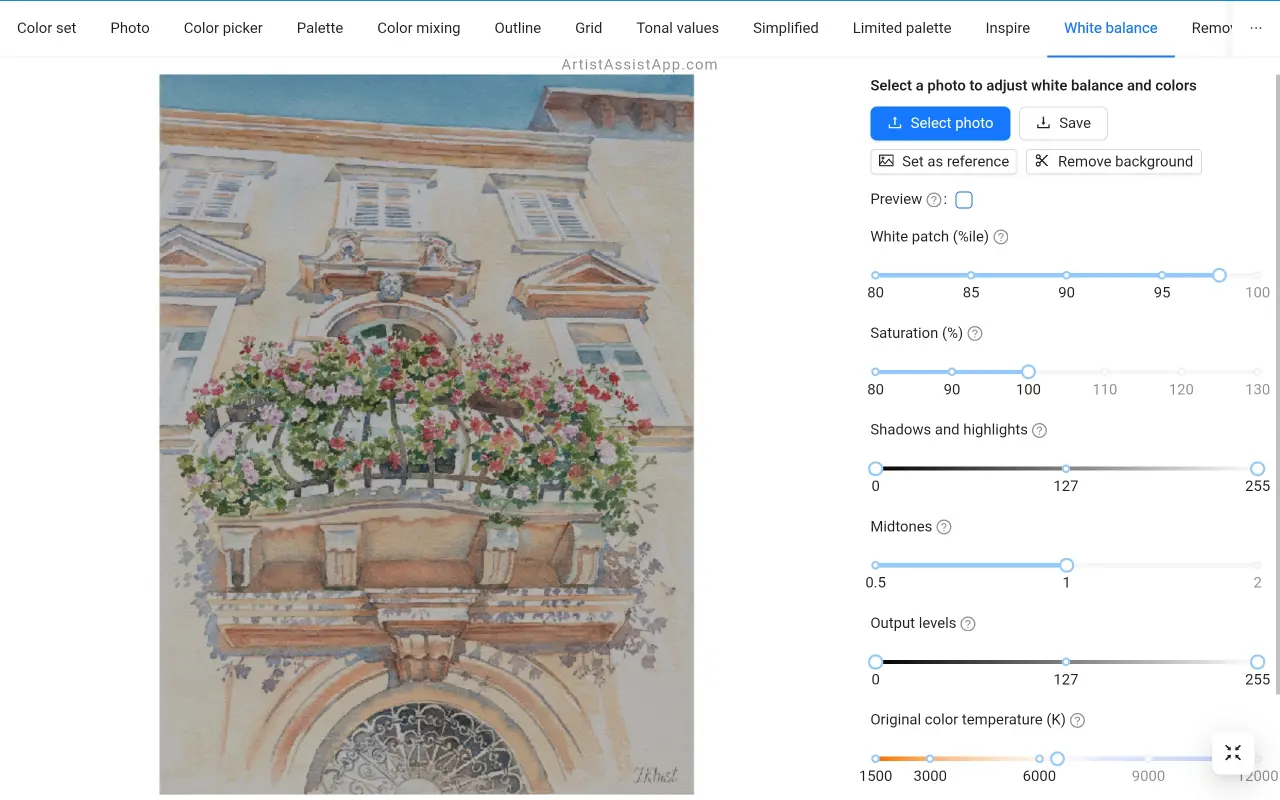
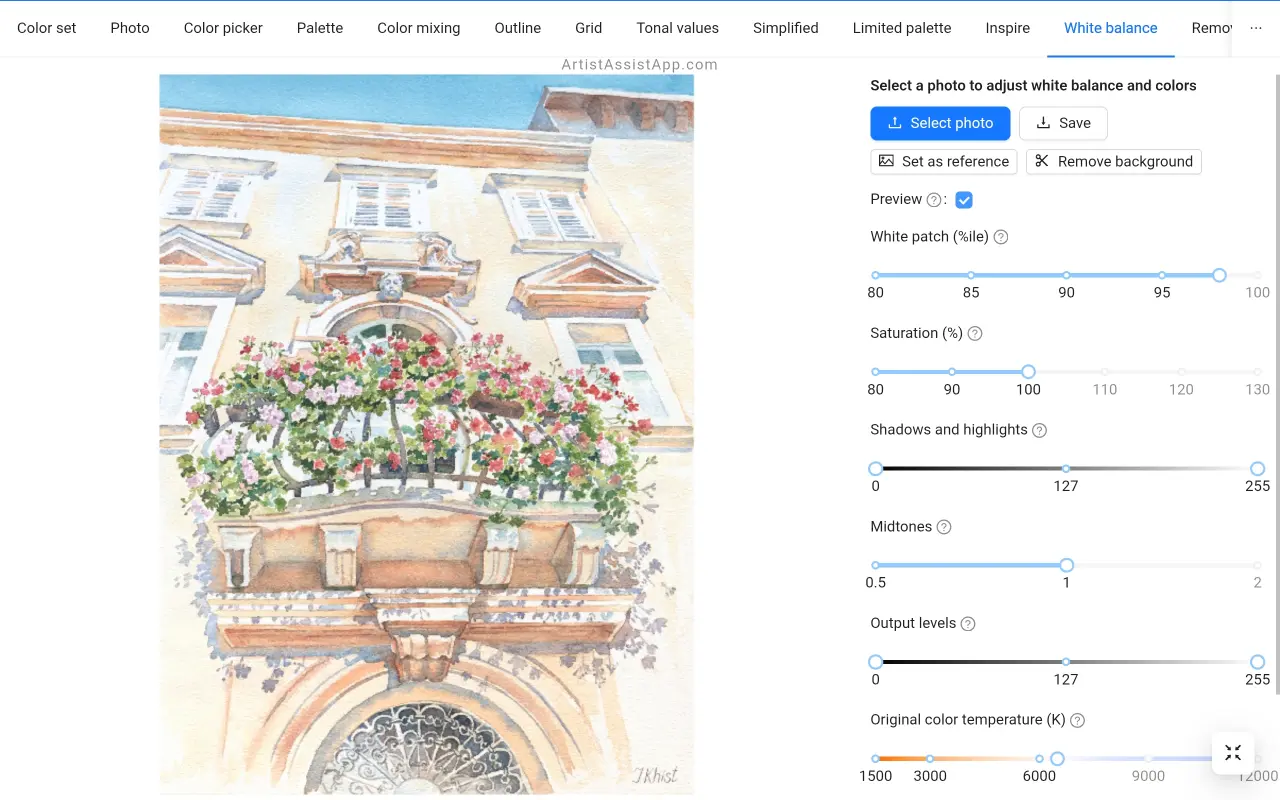
About ArtistAssistApp
ArtistAssistApp, also known as Artist Assist App, is a web app for artists to accurately mix any color from a photo, analyze tonal values, turn a photo into an outline, draw with the grid method, paint with a limited palette, simplify a photo, remove the background from an image, compare photos pairwise, and more.
Try it now for free at https://app.artistassistapp.com to improve your painting and drawing skills and create stunning artworks.