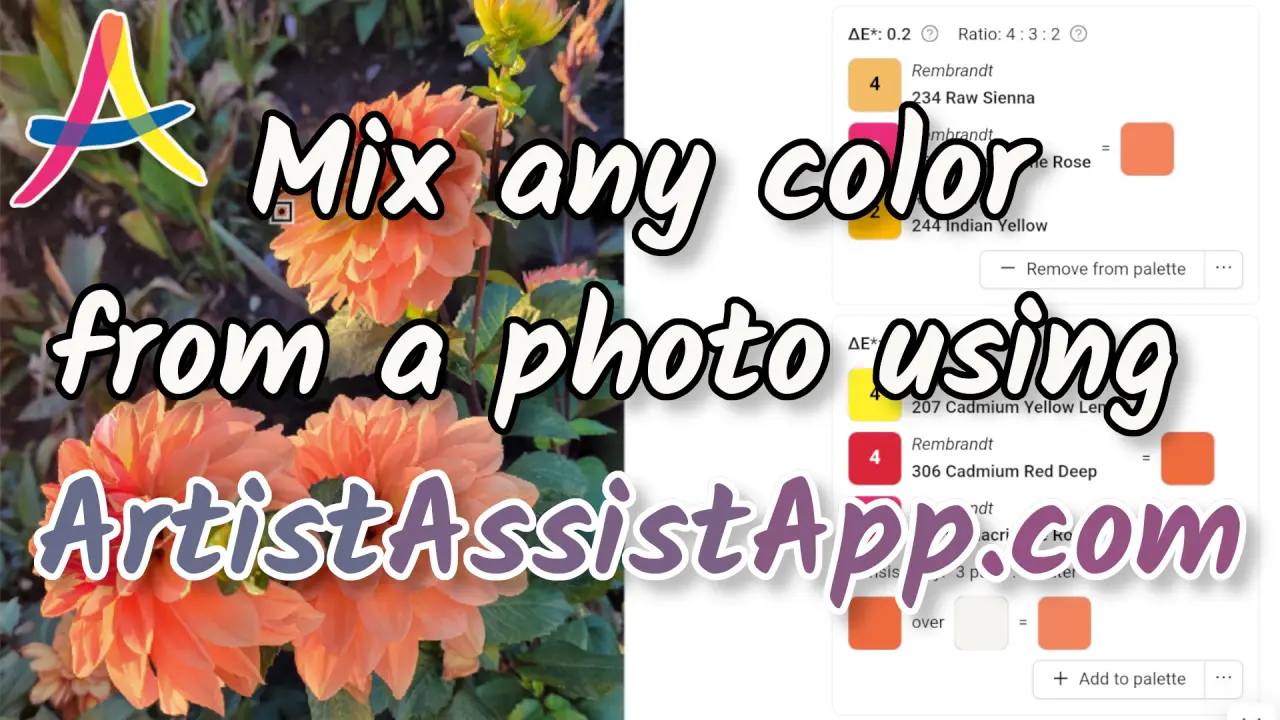Accurately mix any color from reference photos with Color Picker
Table of contents
- Selecting your art medium and colors
- Selecting your reference photo
- Using the Color Picker
- Sorting suggested color mixtures
- Paint opacity and transparency
- Color temperature: warm and cool colors
- Using the Color Picker without a photo
- Using the Palette tool
- Accessing the palette directly with the Color Picker
- Printing a palette
- Using the color swatch mode
- About ArtistAssistApp
ArtistAssistApp allows you to accurately mix any color from your reference photo using specific colors of specific brands that you have on hand. With this function, you can select a part of your photograph and determine the color of that part of the picture. You can adjust the sample size and choose a single pixel or make a larger selection to get an average color for the sample.
ArtistAssistApp contains a database of various manufacturers' color ranges, and the app will suggest the nearest color within a particular range to the one chosen from the photograph. The various brands are organized into different media such as watercolor, acrylics, oils, markers, etc. For those media that allow mixing colors to create new color variations, the app makes suggestions for which colors from your personal color sets would be best to mix to produce an accurate color match to the color in the photograph.
The app is also helpful in choosing colors from large pencil, pastel, or marker ranges when you want to find an accurate color match for the drawing.
You can also limit the choices within a particular range to those colors you actually own.
Selecting your art medium and colors
Before you can use the color picker feature, you must create a color set. Select from hundreds of brands and colors the ones you have on hand or want to use.
In the first tab, Color set, you need to select the art medium and colors you will paint with.
Select your art medium. ArtistAssistApp supports watercolor, gouache, acrylic paint, oil paint, colored pencils, watercolor pencils, soft pastel, hard pastel, pastel pencils, oil pastel, acrylic markers, and acrylic gouache.
Select one or multiple color brands you have on hand.
Select one of the standard color sets or add manually the colors you have on hand.
When you have selected all your colors, press the Save & proceed button.
Don't forget to press the Save & proceed button every time you change your art medium, brands, or colors.
Learn more about creating and managing color sets in this tutorial.

Selecting your reference photo
Before you can use the color picker feature, you may need to select a reference photo after creating a color set.
On the second tab, Photo, you need to select the reference photo you will paint from.
You can select a reference photo from your device by pressing the Select photo button.
If you just want to play around, you can choose one of the sample photos by clicking on it.

The app saves the latest 12 photos imported from your device as Recent photos for simple access. Next time, just click on one of the recent photos instead of browsing on your device.

You can always get back to the Color set or Photo tabs and change your colors or the reference photo.
Using the Color Picker
The Color picker tab lets you find the closest matching color from your set or provides a step-by-step guide on how to precisely mix any color from your reference photo.
Pinch to zoom (or use the mouse wheel) and drag to pan.
Click or tap anywhere in the photo to choose a target color to mix from your colors.
You can set the color picker diameter. The app uses the average color of the circular sample area as the target color for mixing.
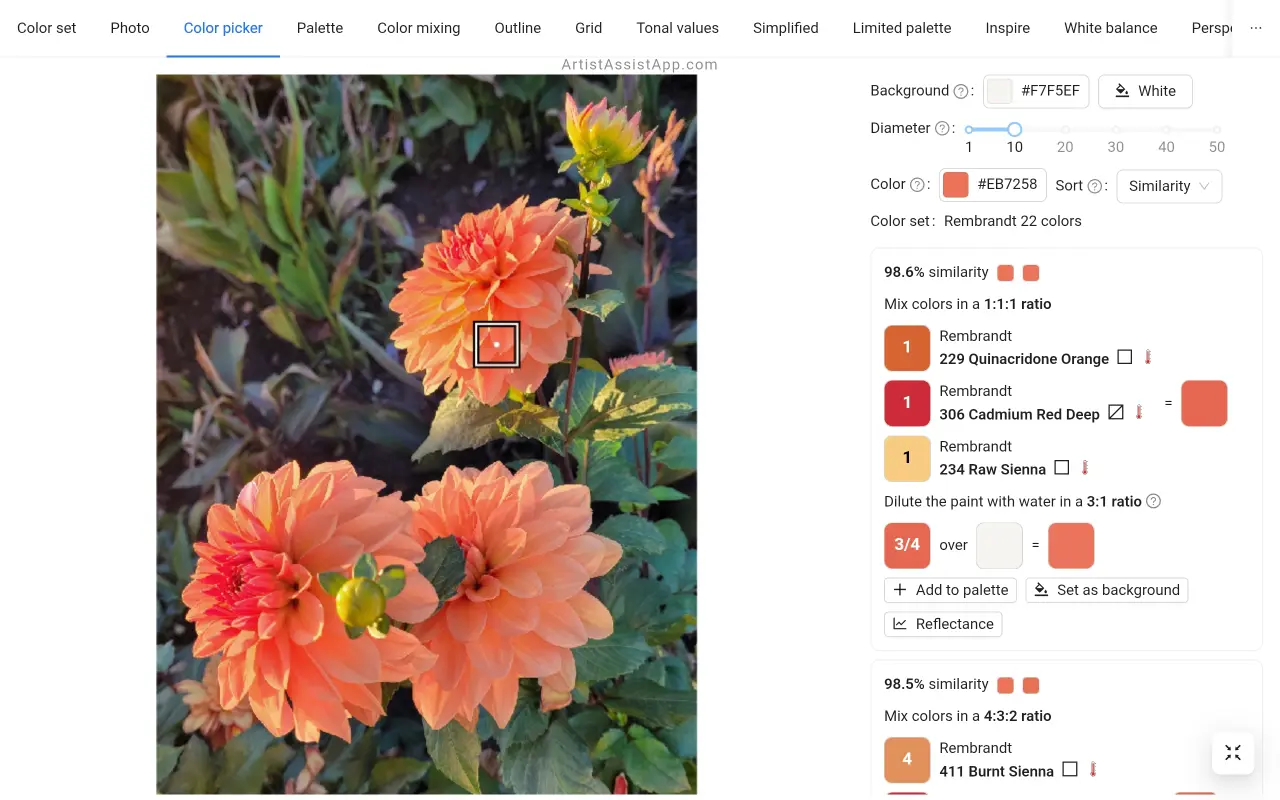
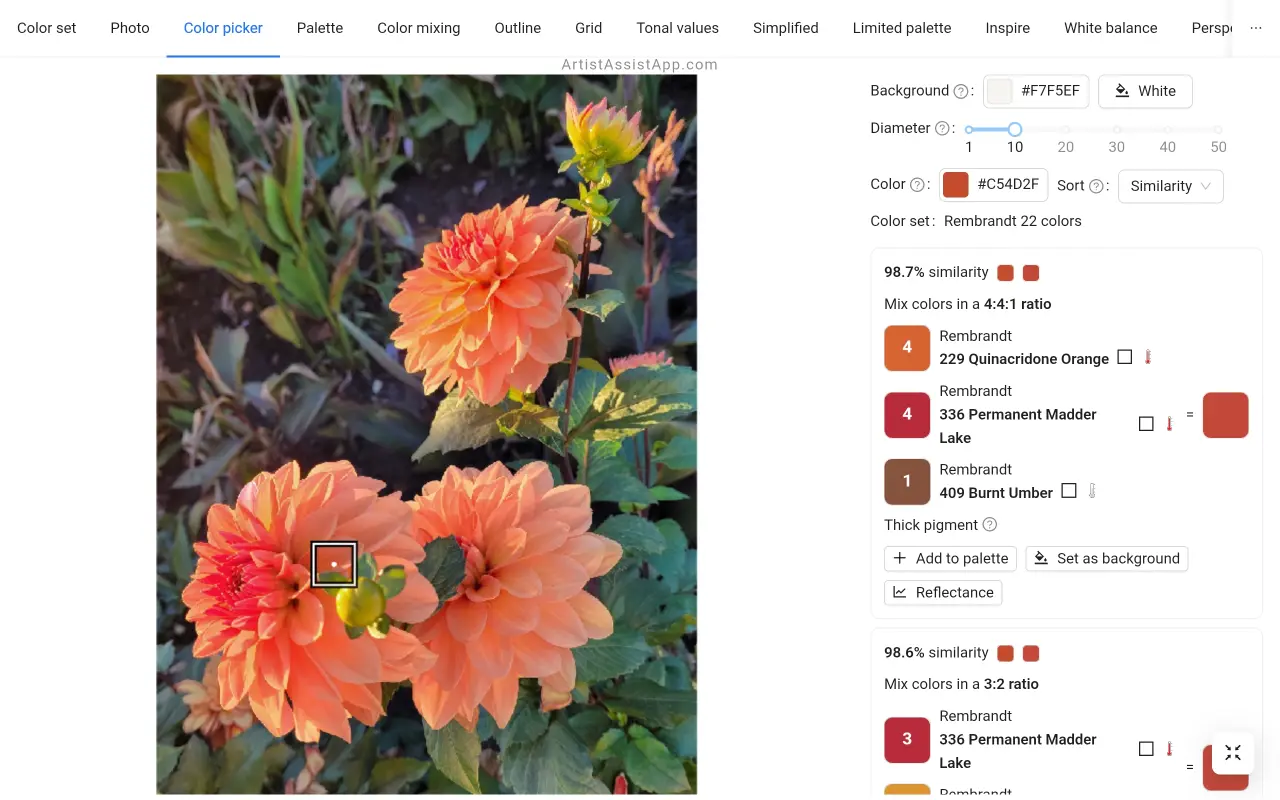
Sorting suggested color mixtures
Usually, there is more than one option for how to mix the target color. Therefore, the app facilitates the sorting of multiple color mixtures:
- Similarity: By similarity, the more similar comes first.
- Color count: By the number of colors in the mixture, options with fewer colors come first.
- Thickness: By layer thickness, thick layers come first, followed by thinned layers.
The default sorting of color mixtures is based on similarity with the target color.
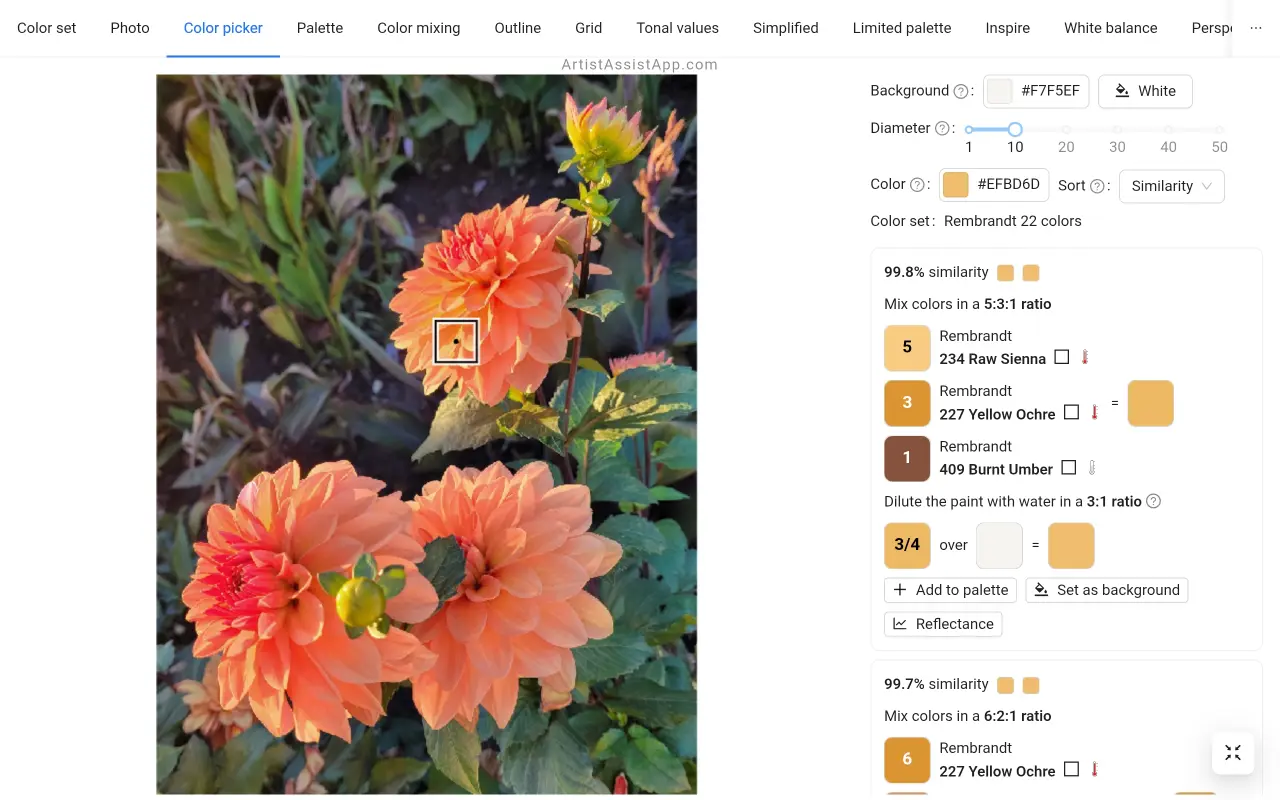
Some artists would prefer a single color instead of a multicolor mixture, even if it is less similar to the target color.
For landscapes and cityscapes, you may want to mix colors realistically. But for plants and flowers, for example, you may want to mix colors not necessarily perfectly as in the photo, but more vibrantly.
Some colors can only be accurately mixed from 3 colors. Especially if you have a small color set. But the more colors are mixed in the mixture, the higher the risk of getting less saturated colors. To find out why, read this article on the basics of traditional color theory.
In landscapes and cityscapes, realistic colors are often desirable, but for botanical painting, some artists prefer pure vibrant colors.
Therefore, to mix colors exactly as in the photo, use the sorting mode Similarity. If you prefer less realistic but vibrant pure colors, use the sorting mode Color count.
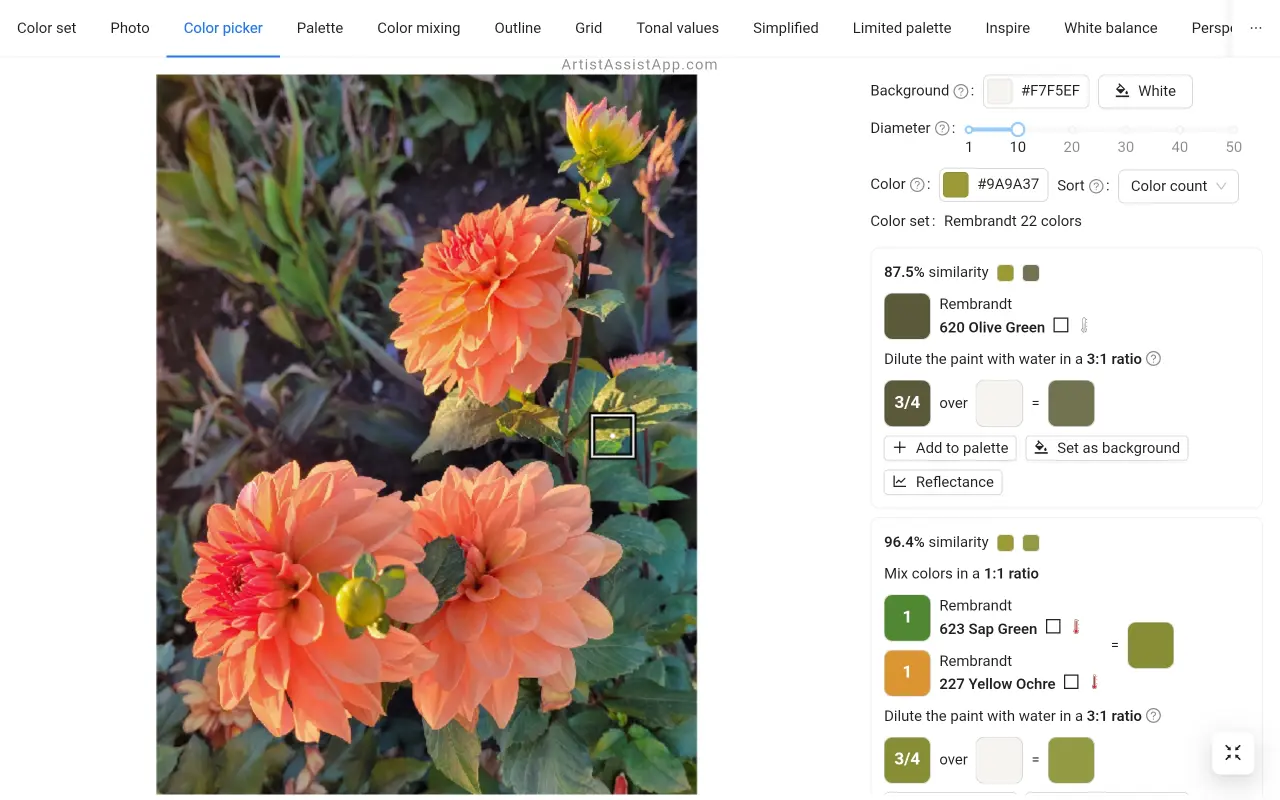
Learn how to mix colors like a pro and why colors aren't always what they seem in this tutorial.
Some artists working with acrylic paints never thin a layer of paint. Therefore, sorting by thickness to prioritize thick color mixtures is beneficial.
Paint opacity and transparency
ArtistAssistApp displays a paint opacity and transparency symbol next to each color name. You can choose what color-mixing recipe to use based on color temperature, or you can create your own color set by selecting colors with the desired opacity and transparency.

Learn more about paint opacity and transparency in this tutorial.
Color temperature: warm and cool colors
ArtistAssistApp algorithmically estimates the color temperature, whether it is warm, cool, or neutral, and shows the corresponding symbol next to the color name. You can choose a color mixing recipe based on color temperature, or create your own color set by selecting colors with the desired temperature. However, it's an estimation, so artistic perception may vary for some colors.
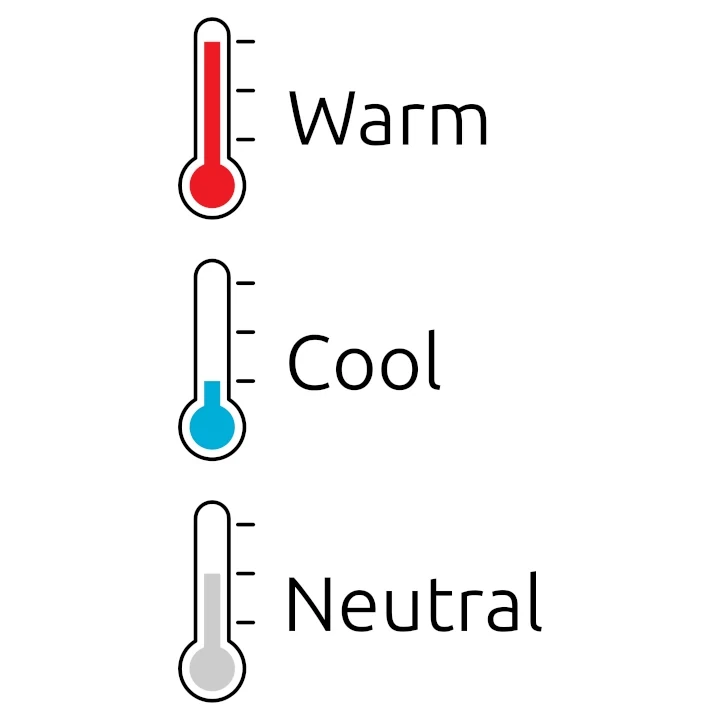
Learn more about warm and cool colors in this tutorial.
Using the Color Picker without a photo
You can also use the Color picker tab without a reference photo.
You can select the target color using the color picker pop-up next to the Color label. You can select the target color interactively or by entering its HEX code.

Using the Palette tool
You can save instructions on how to mix certain colors in the Palette tab for quick reference.
There is one common palette and a separate palette for each reference photo.
To save a color mixture to the palette, press the Add to palette button under the desired color mixture.

You can name the color mixture you add to the palette right on the Color picker tab. By naming mixtures directly on the Color picker tab, you'll never forget what each mixture in the Palette belongs to.

You can also give a name to the color mixture or edit it on the Palette tab.

The point in the photo where the color was picked is also saved. You can easily recall which part of the photo the color mixture belongs to by pressing the Show on photo button.
You can sort color mixtures alphabetically by name or chronologically by date of addition.
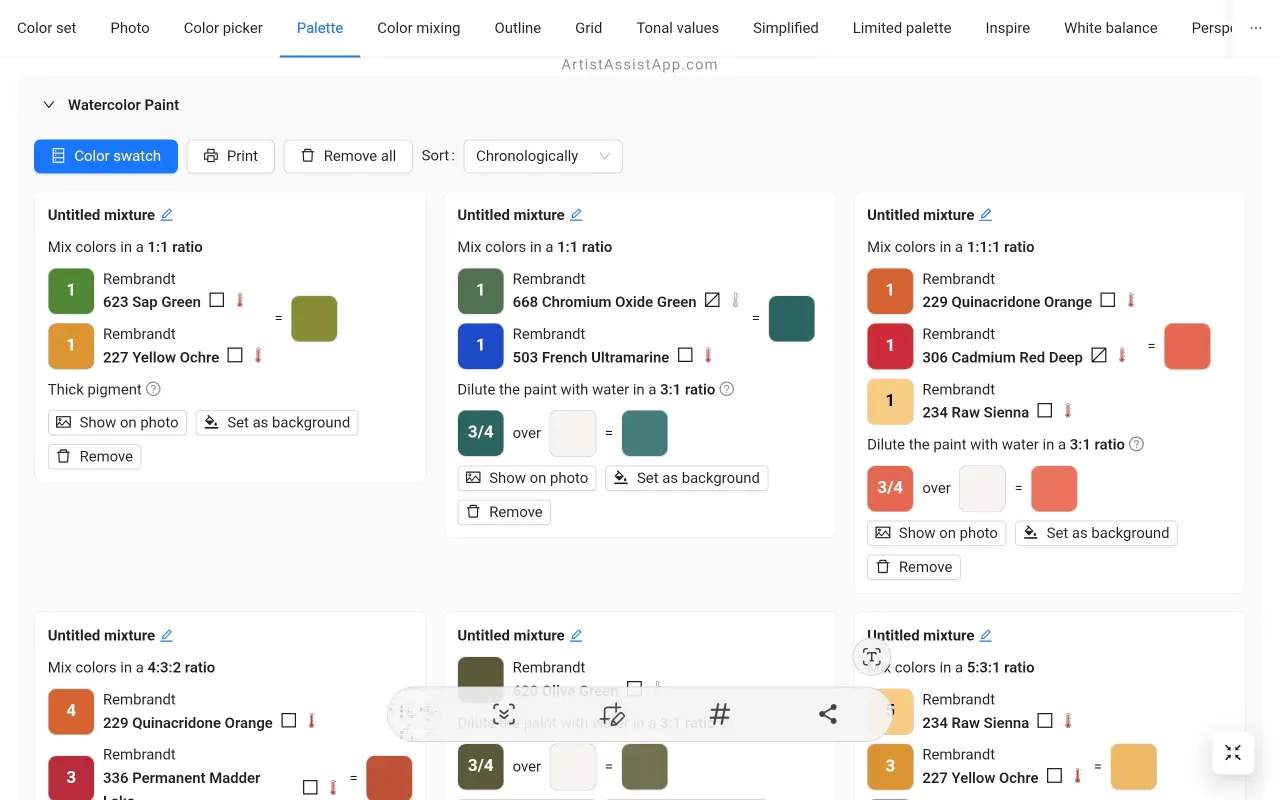
Accessing the palette directly with the Color Picker
All colors added to the palette are displayed as circles of the corresponding colors on the Color picker tab. This eliminates the need to frequently switch to the Palette tab. When you click on a colored circle, the color mixture saved to the palette is displayed first, followed by new mixture suggestions. This way, you can clearly see where you picked samples for your mixtures in the palette and instantly access the saved mixture recipe.
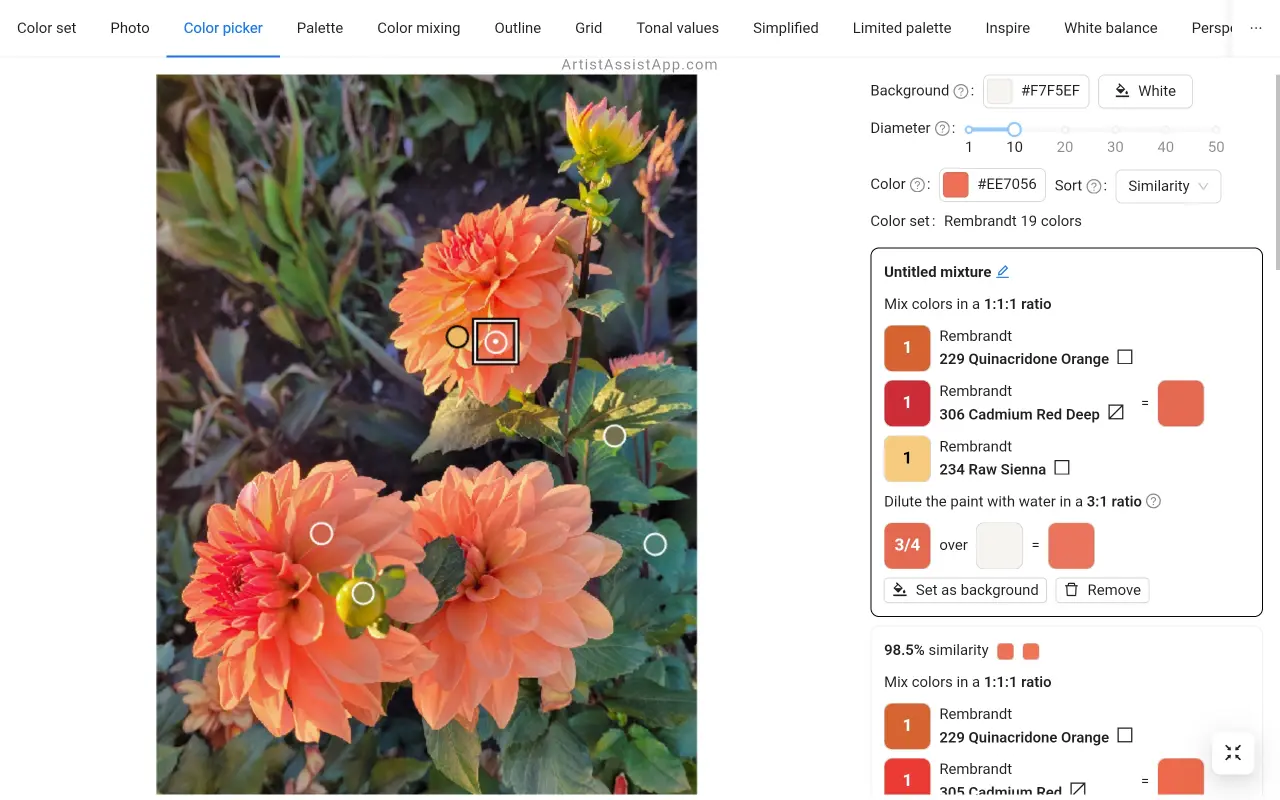
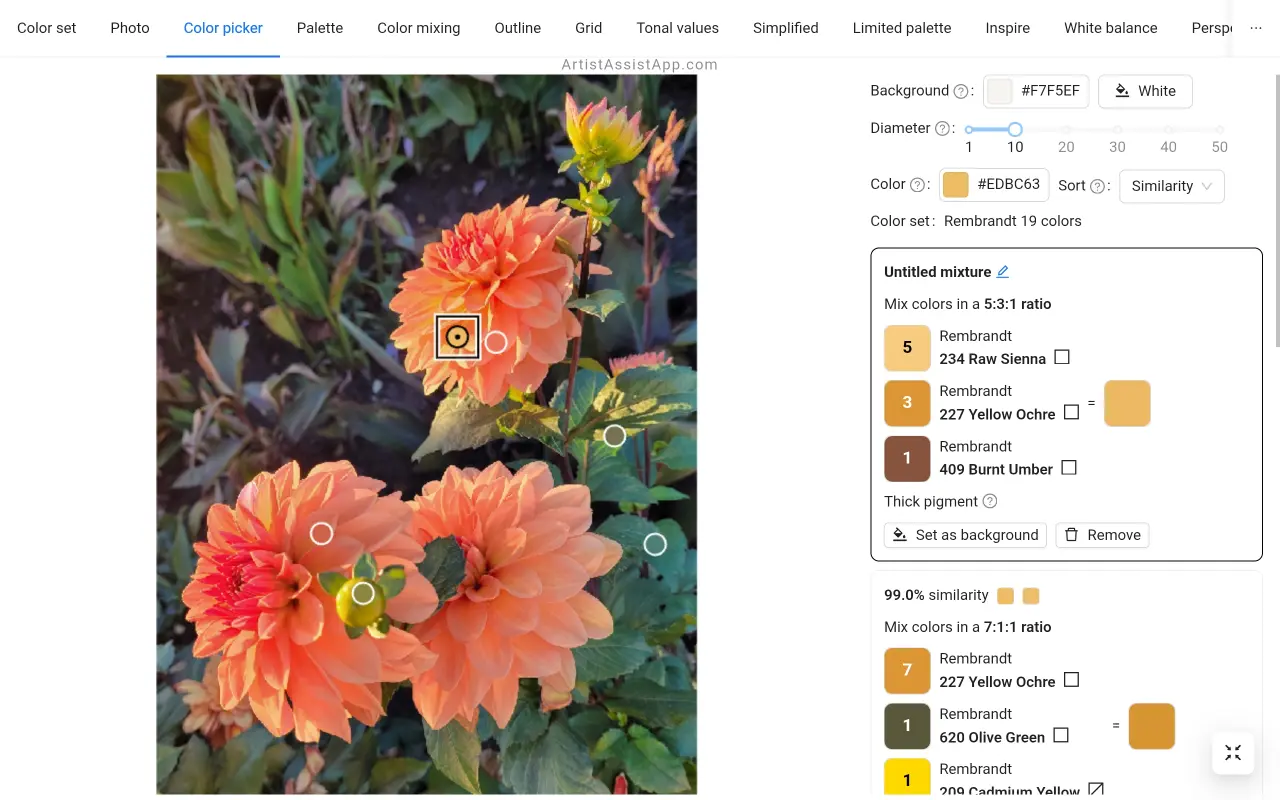
Printing a palette
You can print a palette with all color mixtures by pressing the Print button. Landscape and portrait page orientations are supported.


Using the color swatch mode
Enter color swatch mode by pressing the Color swatch button, which stacks all palette colors next to the photo.
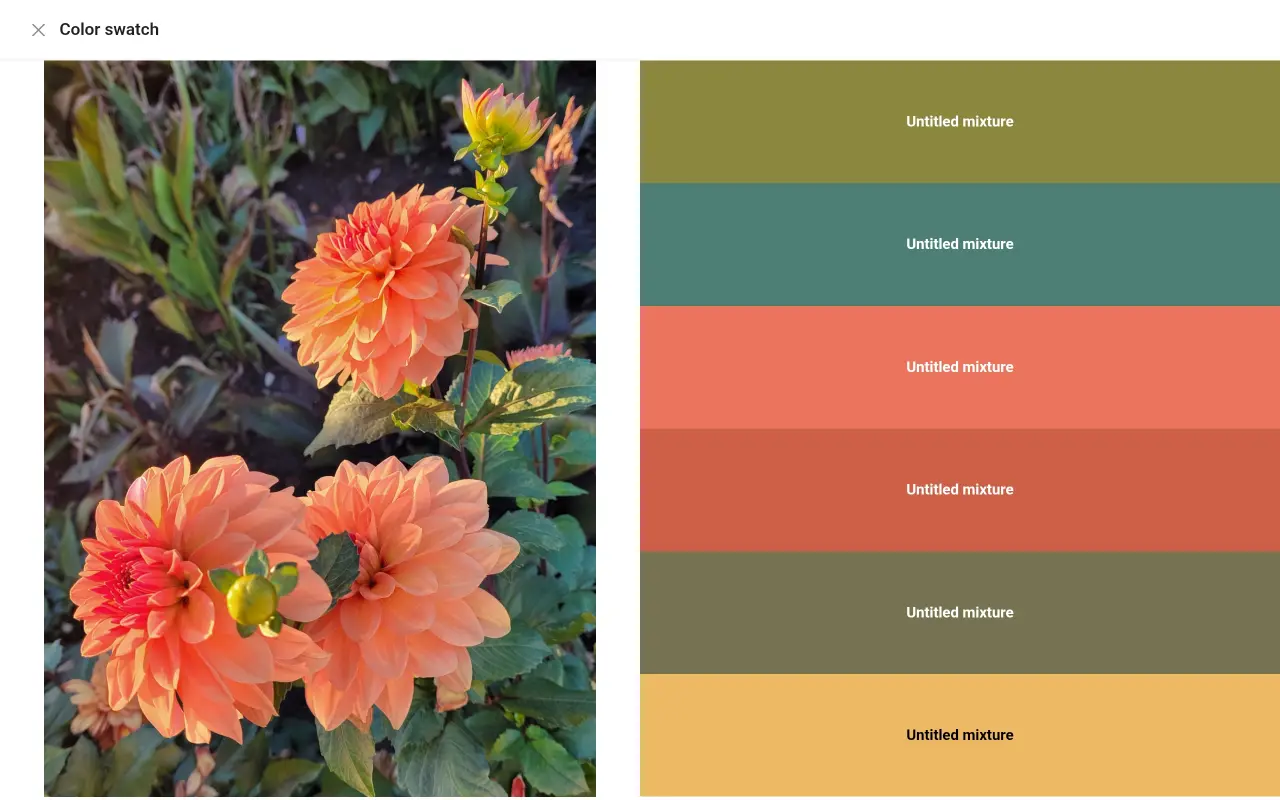
About ArtistAssistApp
ArtistAssistApp, also known as Artist Assist App, is a web app for artists to accurately mix any color from a photo, analyze tonal values, turn a photo into an outline, draw with the grid method, paint with a limited palette, simplify a photo, remove the background from an image, compare photos pairwise, and more.
Try it now for free at https://app.artistassistapp.com to improve your painting and drawing skills and create stunning artworks.